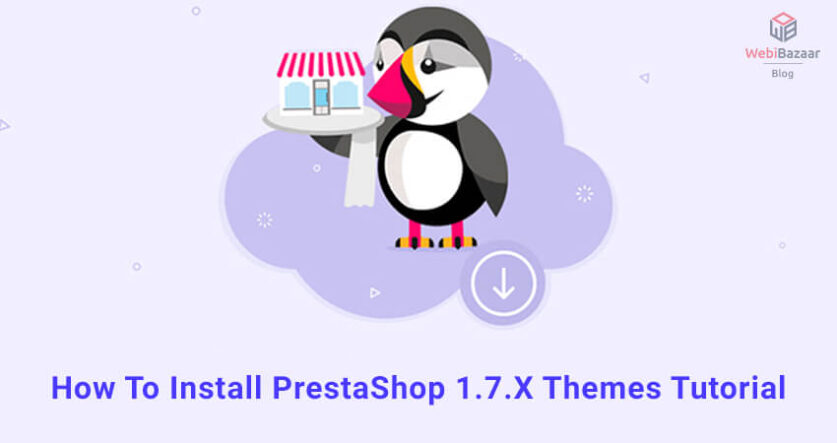If you follow every step you can also install PrestaShop 1.7 Template manually.
Here at Webibazaar Templates is a quick view about what I bring for you in the “How to install a new PrestaShop Theme” post. And the opportunity to directly access the section where you might find yourself at.
Install new PrestaShop 1.7 Theme Manually
1) Download the Default Theme
2) First, install the default PrestaShop
3) Rename the Your Theme
For installation of the PrestaShop theme, you just need to follow these steps, Installation. After PrestaShop is installed, you must rename or delete the “install” folder in your PrestaShop theme.
Related Read: How to install PrestaShop on localhost ?
Upload new PrestaShop Theme
After you complete the installation of PrestaShop Theme, please follow the below steps or install themes
1. Go to Design > Theme and Logo
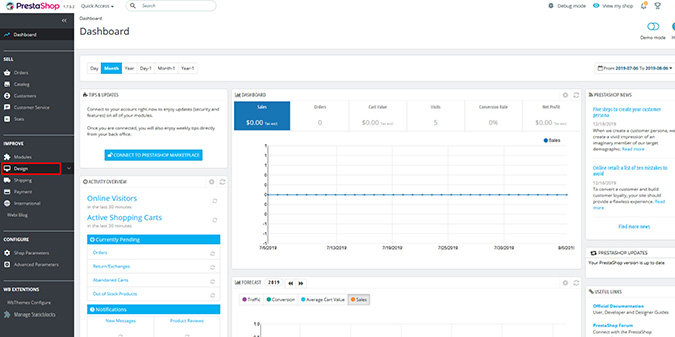
2. In that click on Add New Theme button
– In the next upload themes.zip in the first section. – Click on the Save button.
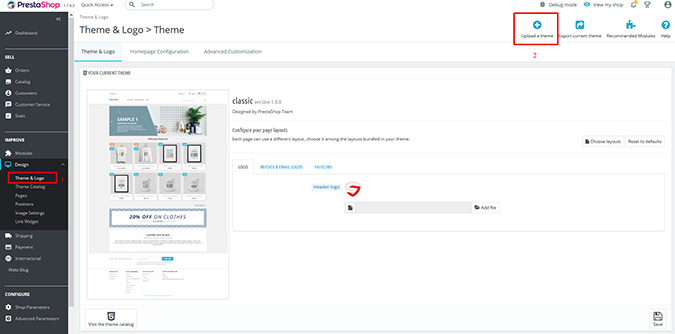
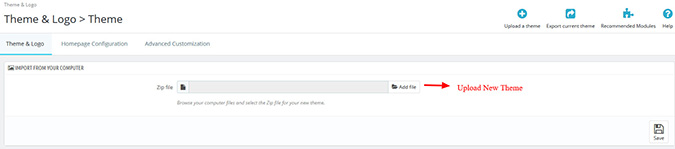
3. Click on Use this theme Button
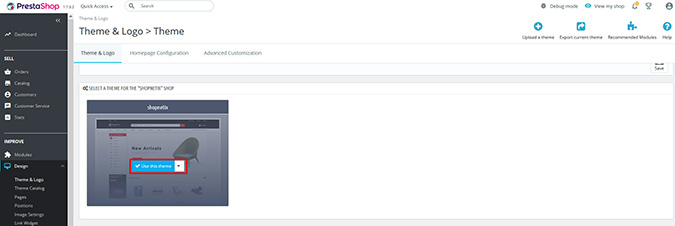
Go to the front site and refresh it. AFTER UPLOAD THEME FILES.
Webibazaar Templates provide many eCommerce Website ecommerce template platforms on Best Prestashop themes, Responsive BigCommerce themes, Shopify themes, OpenCart themes, WooCommerce Themes.
Check Our Other Blogs and Services:
How to manage manufacturers in Prestashop 1.7.x
How To Add Currencies And Set Default Currency PrestaShop 1.7