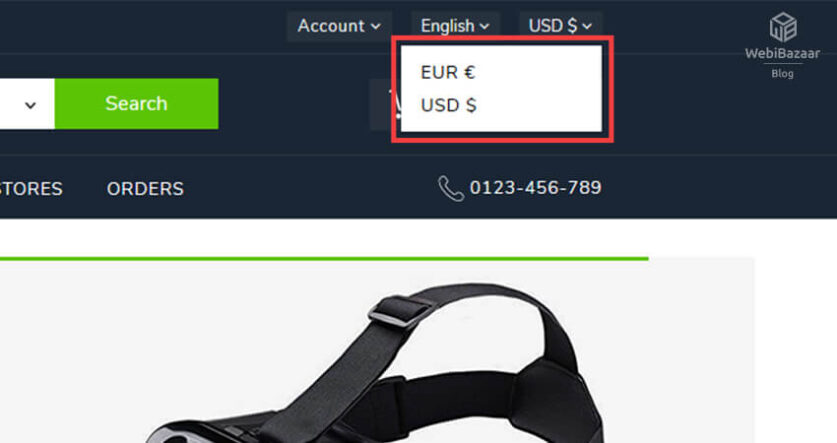In this article, we show How to add multiple Currencies in PrestaShop 1.7 Themes, The Prestashop Themes allows you to setup Multiple currencies. It’s important to add multiple currencies to your eCommerce store.
Let’s started!
First, You have to log in to the PrestaShop Themes admin dashboard.
Add New Currency:
To Add New currency follow the below steps:
1. In your PrestaShop Back Office go to International -> Localization.

2. Select the Currencies tab at top of page and click on Add new currency Button.
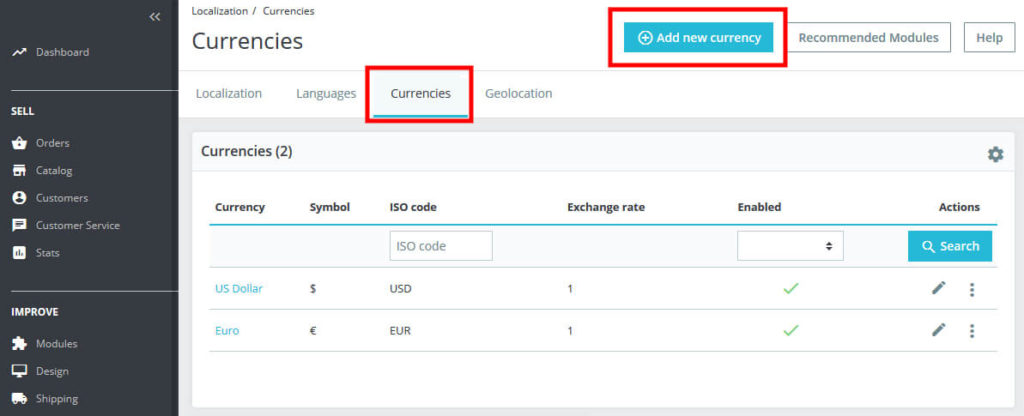
Here you need to fill the field to add New Currency.
- Currency: Select Currency that you want to add.
- Exchange rate: Write Exchange rate it default take according to shop default currency. If you don’t know Exchange then leave it 1. If you add currency then update the exchange rate by clicking Update exchange rates.
- Status: Select status enables or disable.
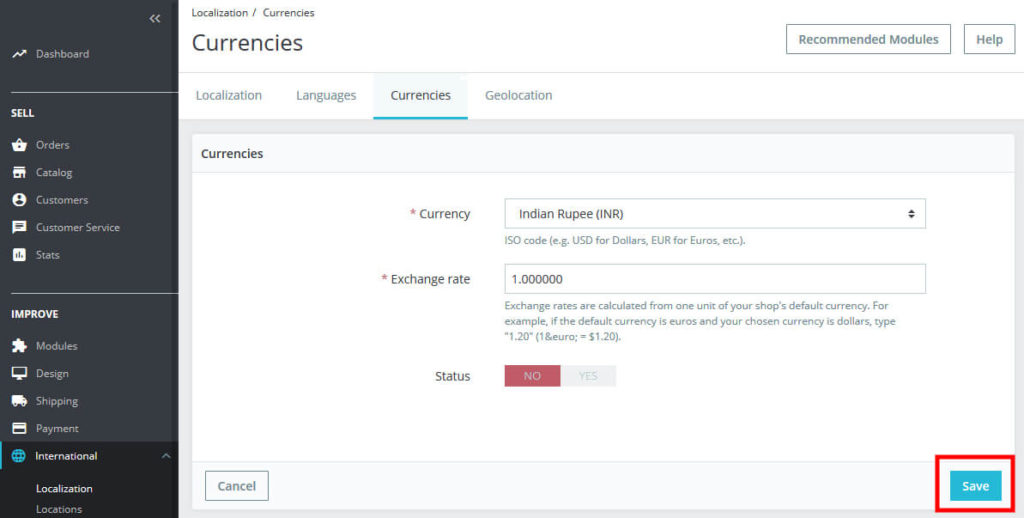
Click on Save Button to add the currency.
Related Read : How to manage the Faceted Search module in PrestaShop 1.7
How to Update exchange rates:
1. Go to International -> Localization.
2. From the Exchange rate section, Click on Update Button from Update exchange rates label at bottom of the page.
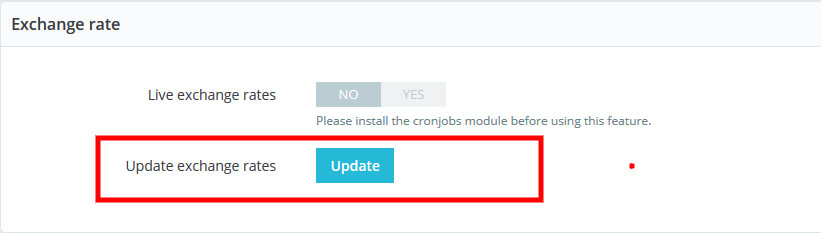
Set Default Currency:
1. In your, PrestaShop Back Office go to International -> Localization.
2. Select the Localization tab at top of the page Finds out the Configuration Section.
3. From the Default currency tab select the currency in which you want to set default currency.
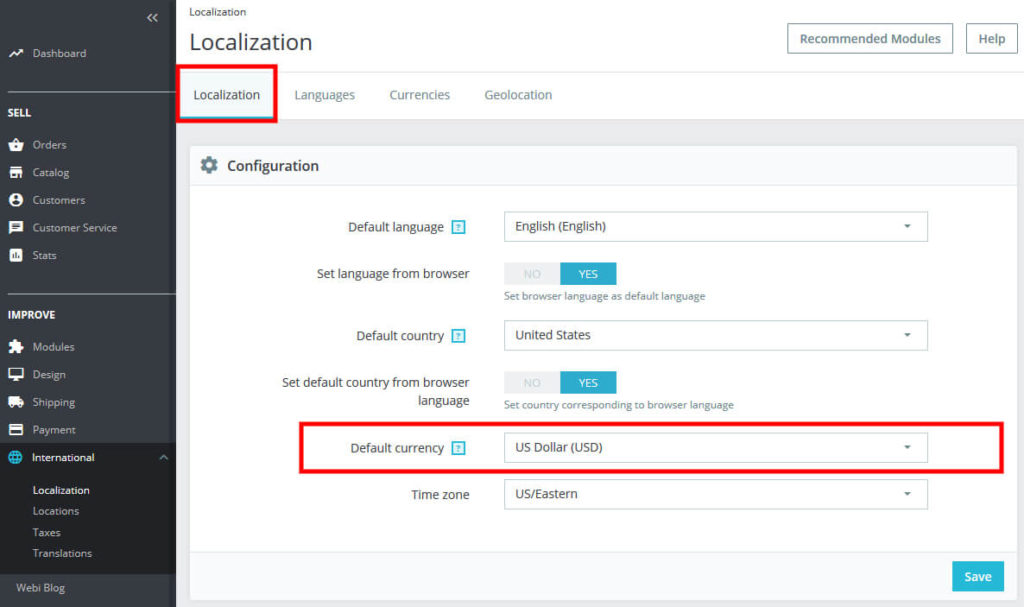
4. Click on Save Button to set default Currency.
I hope, you like this article. If you want to show more template that suits your store then click on here.
Check Out Other Blogs and Service:
How to Setup Multistore in PrestaShop 1.7
How To Add Product Combination And Attributes In PrestaShop 1.7
Google Cloud Platform Migration For OpenCart
Prestashop Upgrade 1.6 To Latest 1.7 Version