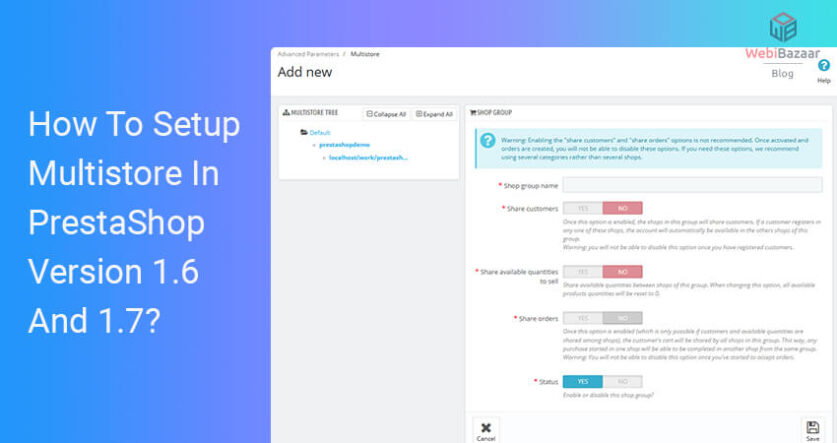One such feature is the ability to create and manage multiple stores within one installation to use the PrestaShop Platform.
I have listed some of the major reasons why Choose up a PrestaShop multi-store is recommended.
When you want to run both retail and wholesale stores while selling products at different prices to both retail and wholesale customers respectively.
When you want to offer Website your products at different prices depending on country Wise or customer group Wise.
Webibazaar Templates provides many eCommerce Web Templates responsive design platforms on Best PrestaShop Themes, Responsive BigCommerce Themes, Shopify Templates, OpenCart Themes, WooCommerce Themes.
Let me show you some about how to set up Multistore PrestaShop 1.7 Themes check it..!!!
PrestaShop Themes provides great features to create a multistore in a single installation. You can create more than one store within a single installation. To set up a multistore, there are a few steps to enable multistore in your store.
Enable Multistore: STEP 1:
Go shopping Parameters > General > Enable Multistore option and select “Yes”. Click on the “Save” button.
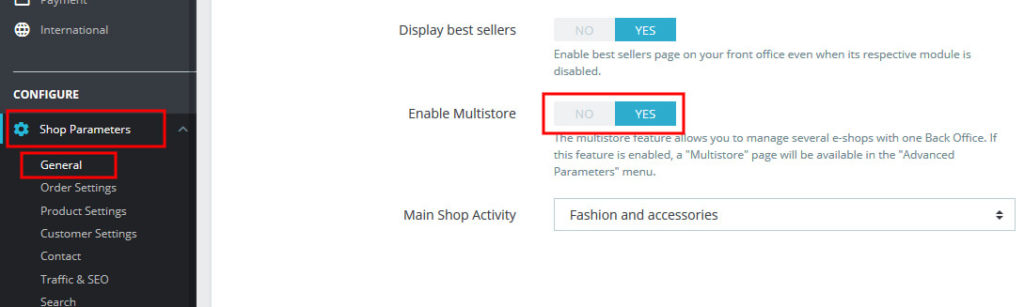
After Enable multistore, you will see the “multistore” option in the Advanced Parameters Menu.
Setup Multistore STEP 2:
Go to Advanced Parameters > Multistore and click on the “Add new shop” option.
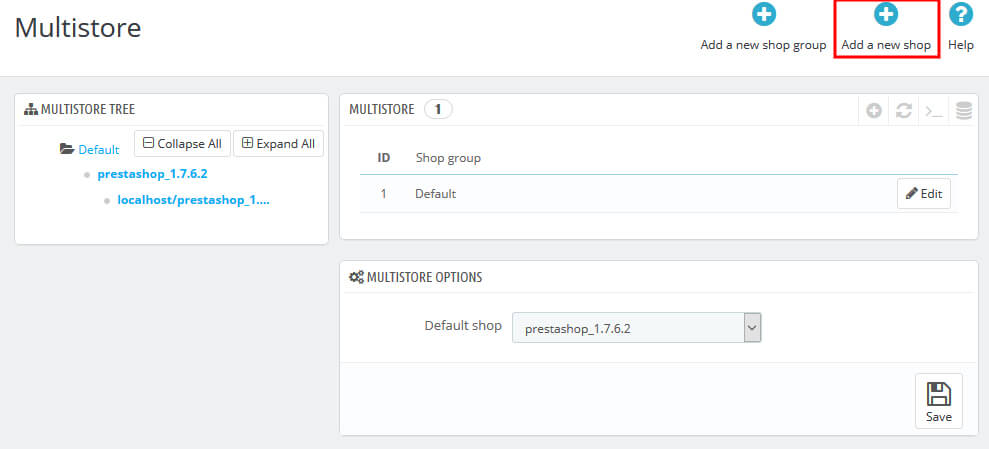
When you click on the “Add new shop” button, fill the details to create a multi-store.
- Shop name – Add your shop name here.
- Shop Group – Select the shop group.
- Category root – Select the root category of the store.
- Associated categories – Choose which category you want to associate with the new store.
- Theme – Select the theme which you want to display in the new store.
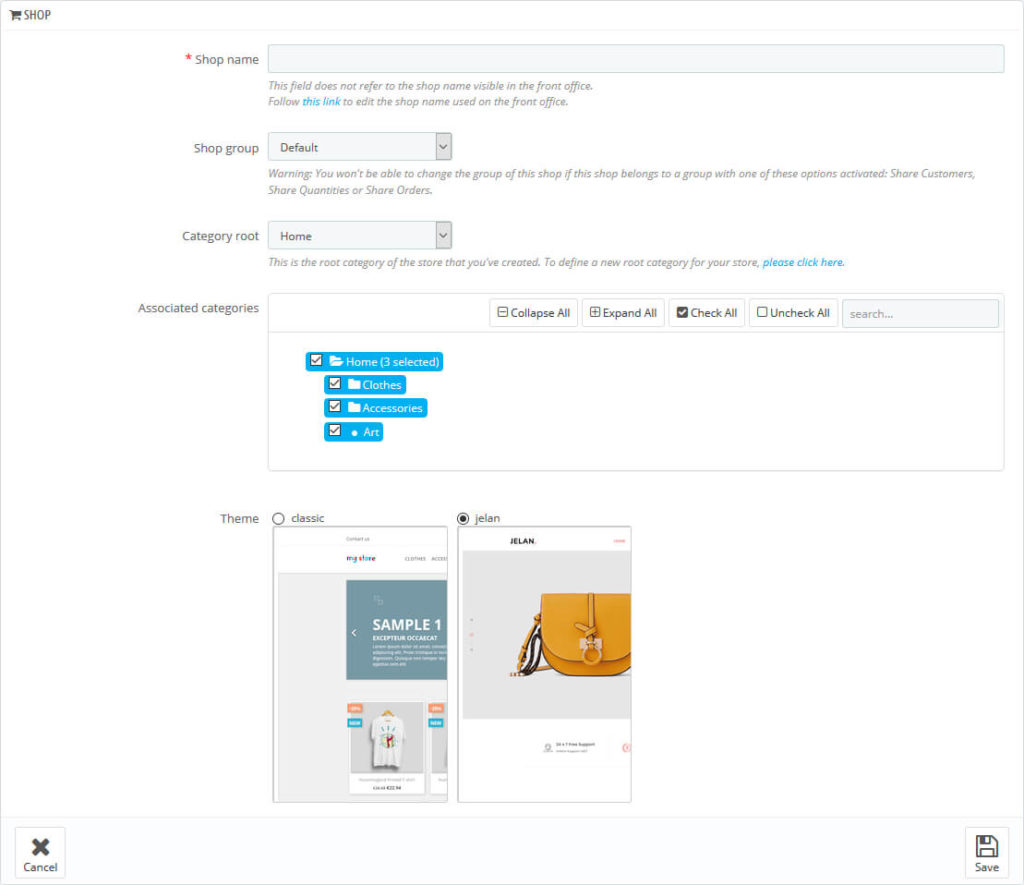
And click on the “Save” button.
Related Read: How to Regenerate .htaccess file in PrestaShop 1.7.x.
STEP 3:
You will find your store on the list as shown in the screenshot. Now click on Click here to set a URL for this shop. link to create a URL of your new store.
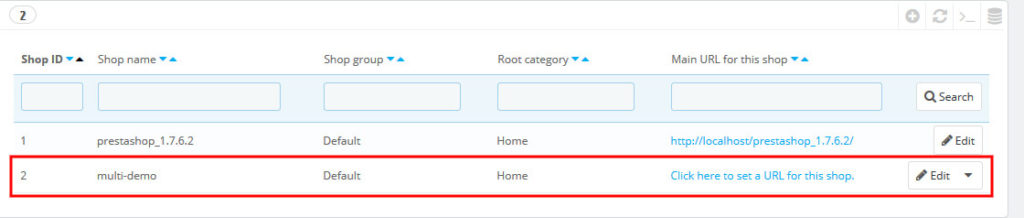
Specify the URL of your new store and click on the “save” button.
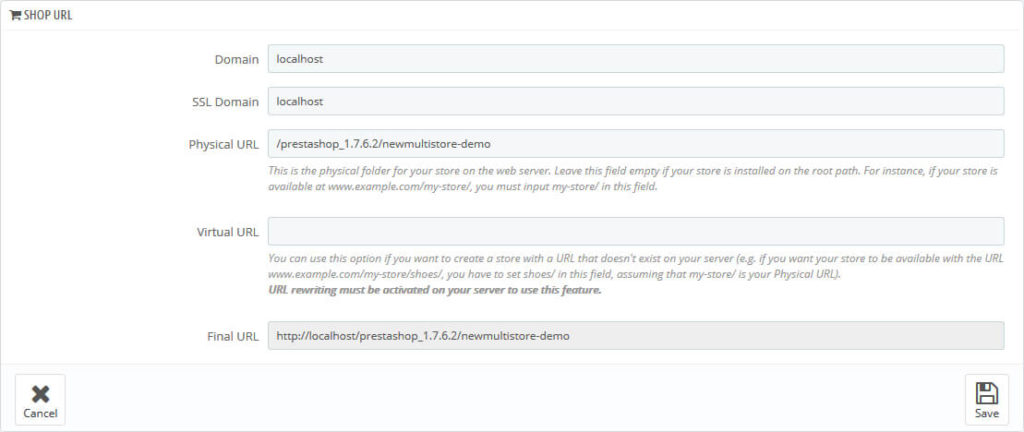
Now you will be able to manage this new store.
If you want to see a multi-store theme, just click on Here, There are many multistore based theme like:
Read More Blogs and Services
PSD To OpenCart Conversion Services