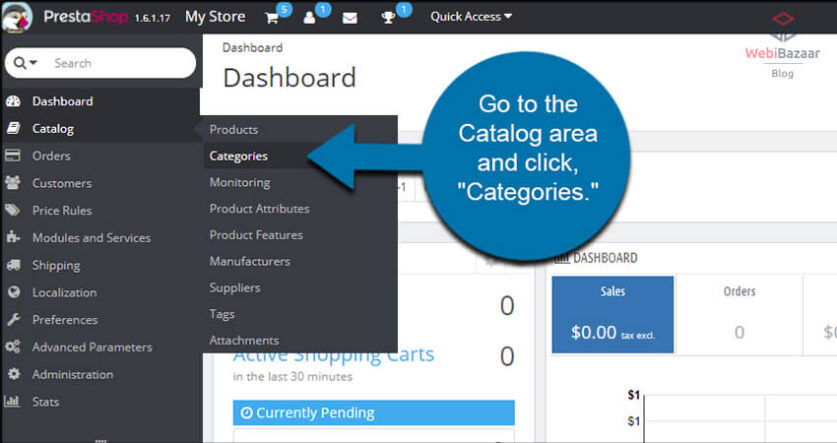If you are searching for import Products using CSV, Excel Files in Prestashop. If yes then here can find a complete step-by-step guide!
Webibazaar Templates provide many Types of Website Themes platform on Best Prestashop themes, Responsive BigCommerce themes, Shopify themes, OpenCart themes, WooCommerce themes.
If you add PrestaShop Templates on your website or Demo Website, you need to add a product so in this description let me show you how to add a product to the PrestaShop theme.
First, open your admin panel and go to the catalog >> product
Click the button new product which is available at top of the page.
After the click button, we can see the product page like this, where we can set our product
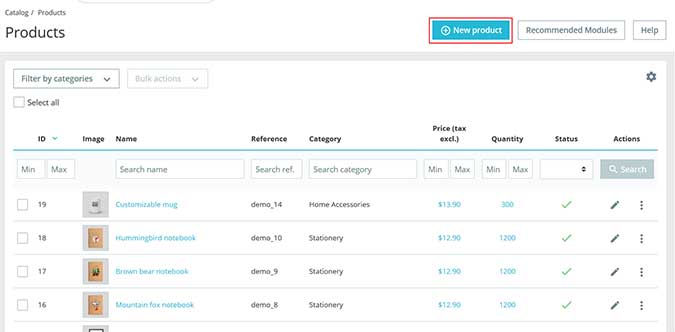
There are many options available
– Basic settings
– Quantities
– Shipping
– Pricing
– SEO
– Options
– Modules
1. Basic settings
Available Option
- Product name: Add your products name
- Product image: Upload products images here
- Summary: Add short details of the product in this field
- Description: Add a description of the product in detail
- Add a feature: Add all features like color, size, paper type, frame size here
- Next, How to Add a brand: set a brand for a product which is included in a store
- Now last, Add a related product: Here we Add a related product
Related Read: How to add product combination and attributes in PrestaShop 1.7
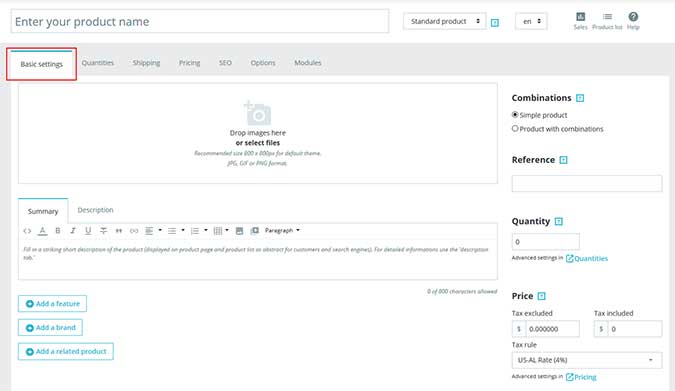
2. Quantities
Available Option
- Quantities: Quantities and Minimum quantity for sale options available, here we can add quantities of product
- Stock: Set the stock Detail of the product here
- Availability preferences: Add details of the product when it is out of stock and when in stock
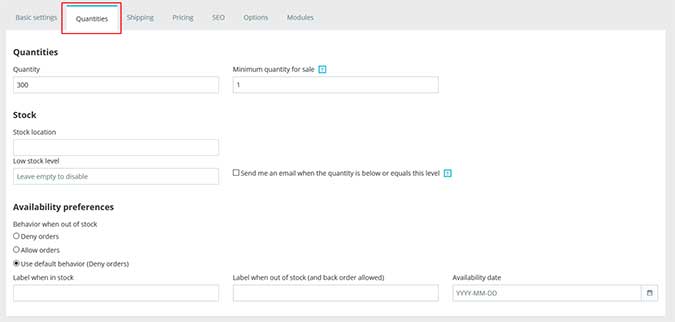
3. Shipping
Available Option
- Package dimension : Generate the products dimensions width,height,depth,weight
- Delivery Time: Select the delivery time of the product, or type a delivery time when it is out-of-stock and when in stock.
- Shipping fees: Add shipping fees of the product
- Available carriers: Choose the Available carriers
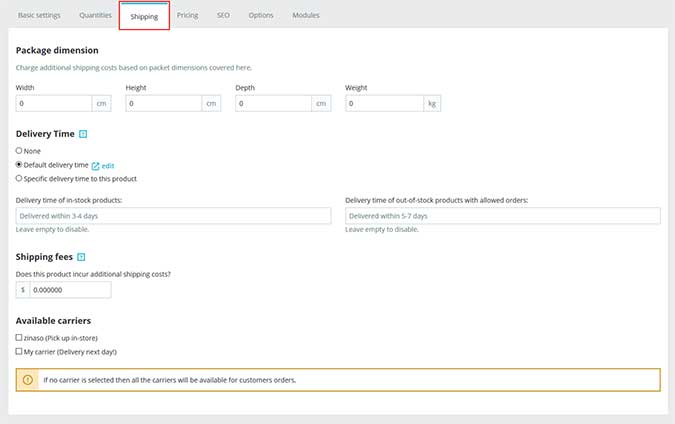
4. Pricing
Available Option
- Retail price
- Cost price
- Specific prices
- Priority management
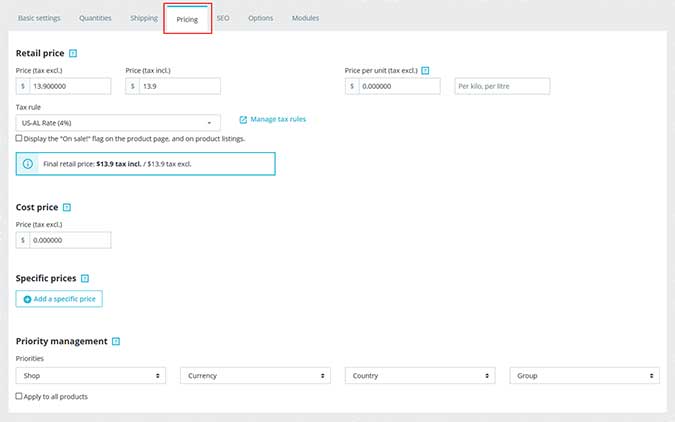
5. SEO
Available Option
- Search Engine Optimization
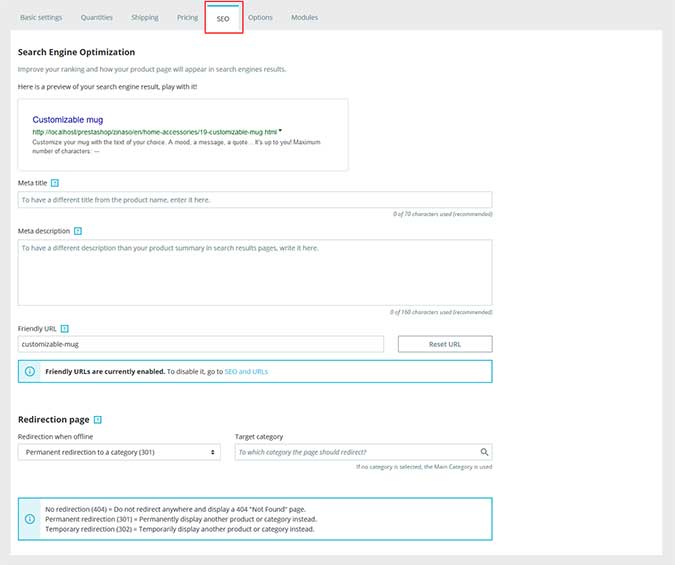
6. Options
Available Option
- Visibility
- Condition & References
- Customization
- Attached files
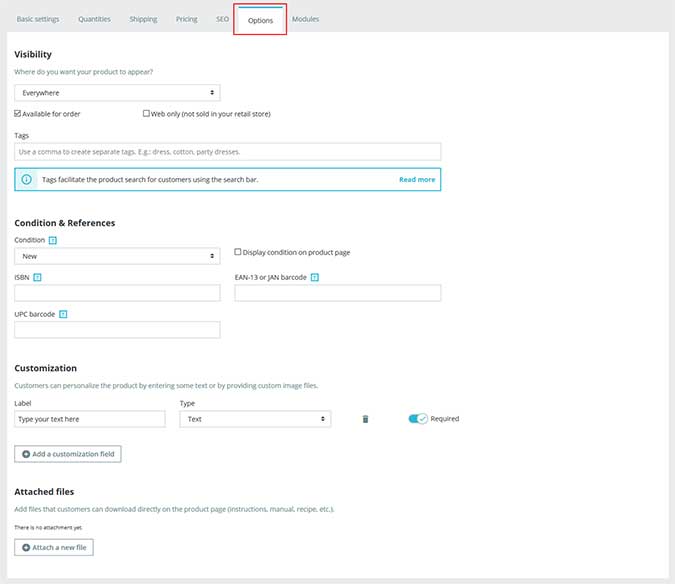
7. Modules
Available Option
- Choose module related options
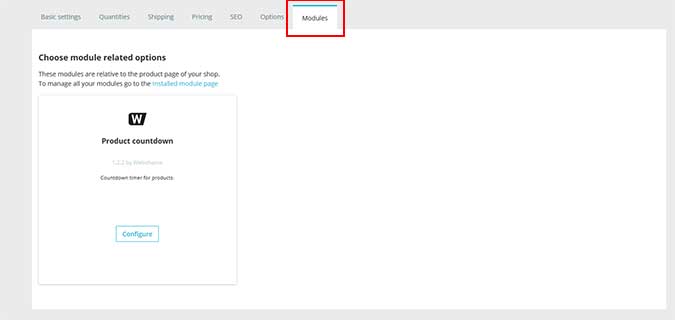
After filling in all details of the product press the save button and it is add to a list.
Check More Blog and Services:
How To Add Menu In PrestaShop theme
How To Add Captcha In Contact Form In PrestaShop theme