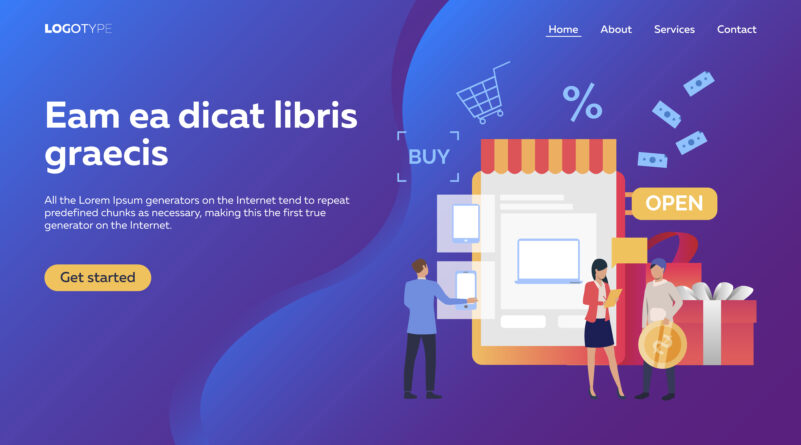- To customize the design of your Shopify store, you can use the theme editor to make changes to the HTML and CSS of your store, or use apps from the Shopify App Store to add features and functionality. Additionally, you can hire a Shopify expert or a freelance designer to create a custom design for your store.
- Here are the steps to customize the design of your Shopify store:
Log in to your Shopify account and navigate to the “Themes” section of your admin dashboard.
Find the theme that you want to customize and click on the “Customize” button. - Use the theme editor to make changes to the layout, colours, fonts, and other design elements of your store. You can also add sections, such as slideshows, to your homepage.
- If you’re looking for more advanced customization options, you can edit the HTML and CSS of your theme.
- Once you’re finished customizing your theme, be sure to save your changes and preview your store to make sure everything looks the way you want it to.
- You can also install apps from the Shopify App Store to add features and functionality to your store.
- If you want a custom design you can hire a Shopify expert or a freelance designer to create a custom design for your store.
Related Read: How To Change Admin Panel Language in PrestaShop 1.7.x?
Another way to customize your Shopify store design is to use a pre-made theme from the Shopify Theme Store. You can browse through a wide variety of themes, each with its own unique design and features. Some themes are free to use, while others are paid for. Many of the paid themes include additional customization options and support from the theme developer.
It’s also important to note that you should choose a theme that is responsive, meaning it will adjust to different screen sizes and provide a good user experience for visitors on both desktop and mobile devices.
You can also use apps from the Shopify App Store to add specific functionality to your store, such as social media integration, email marketing, and customer reviews.
Finally, to make sure your store design looks great on all devices, it’s a best practice to test your site on different devices and browsers.
In addition to that, you can also add custom code to your store by creating a child theme, which allows you to make changes to your store’s design without affecting the original theme. This is a good option if you want to make more advanced customizations or if you plan on updating your theme in the future.
Overall, there are many ways to customize the design of your Shopify store, and the best approach will depend on your design skills, budget, and specific needs.
Check Out More:- Digital Marketing Agency Website Templates, Best Digital Marketing Agency WordPress Themes,
How do I add products to my Shopify store?
To add products to your Shopify store, you will need to log in to your Shopify account and navigate to the “Products” section of your admin dashboard. Once there, you can follow these steps:
the CSV product import feature. This allows you to add multiple products at once by importing a spreadsheet with all of your product information.
Additionally, Shopify has an App Store where you can find apps that can help you manage your products and inventory, such as product import/export apps, inventory management apps and so on.
- Click on the “Add product” button to create a new product listing.
- Fill in the product details, including the product title, description, and price. You can also add images and videos to showcase the product.
- Set the product’s availability, such as whether it is in stock or out of stock. You can also set the weight and dimensions for the product if you plan on shipping it.
- Assign the product to collections and set up the product variants if you have multiple options such as size or colour.
- Add product tags, which can help customers find the product when searching for it in your store.
- Click the “Save” button to add the product to your store.
You can also bulk import products to your store by using It’s also important to optimize your products for SEO by using keywords in your product titles, descriptions, and tags. This will help customers find your products when they search for them on search engines like Google.
More Blogs:
7 Best Dark Website Themes For WordPress Websites In 2023