Install OpenCart Themes enable you to customize the look of your website. To install a new theme in OpenCart, first, you need to install OpenCart on your site. Follow the below step to Install OpenCart Templates.
Installation of OpenCart Templates:
There are two ways to install a Theme:
For the Installation of OpenCart, we have to follow the below steps Installation and after a start installation of the template.
1. Install Quickstart:
Install with Quickstart Package:
– First Create a new database
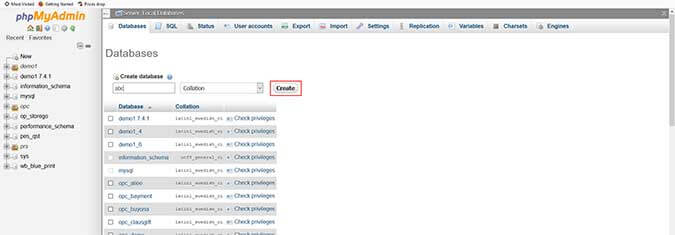
– Open your browser and type your domain/PHPMyAdmin, localhost/PHPMyAdmin
– Then created a database
– Extract and Upload the quickstart package on your server.
– Open the browser and start your website with the default Opencart installer and database you created.
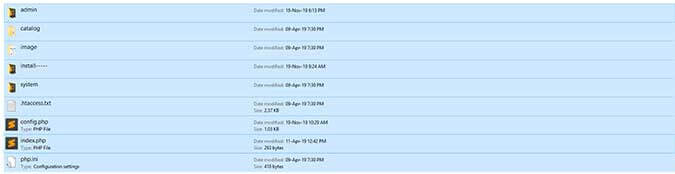
– Enter the Username and Password on your admin
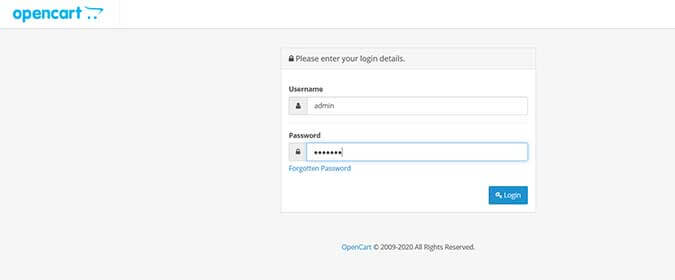
– Installation Complete
At admin Go to > Extension > Modifications > Click on refresh button at top
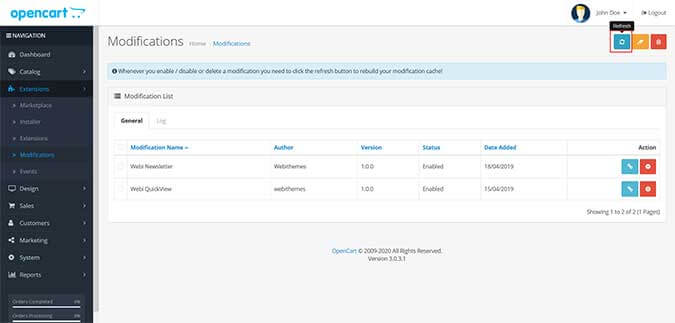
2. Install Template:
– If you create an OpenCart website it is also possible to install only a template.
– Install with the Template Package:
Upload Theme Files
After you complete the installation of OpenCart, please follow the below steps to install themes
Related Read: Best OpenCart eCommerce Responsive Themes 2022
Step 1 – Unzip the abc.zip package.
after extract, a zip Replace all Theme Files
– And Paste all these directories from ‘Theme-package’ to your OpenCart templates root folder.
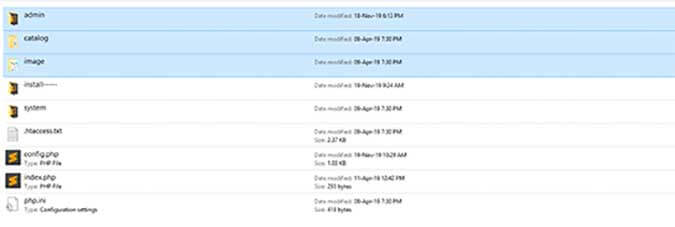
Overwrite this folder
– “admin”
– “catalog”
– “image”
After Upload Theme Files, You may get an error like this Could Not Load File on the front side.
but if you active our theme, it is working perfectly.
After Completing the Installation Steps Must be Select Theme Store In Admin Panel.
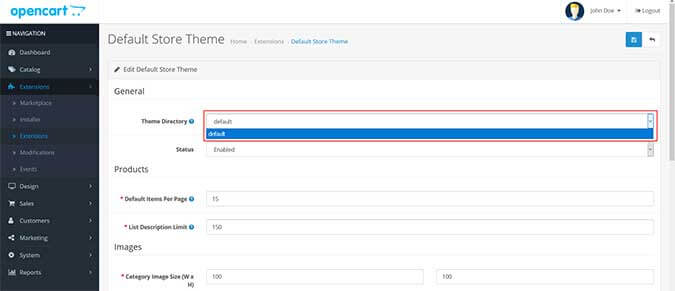
For Default Home : Go to Extensions>Extensions>Themes > ABC > Edit
After selecting the theme, refresh your store. it is ready to use.
MORE BLOG
Best E-Commerce OpenCart Themes
PSD To OpenCart Conversion Services
