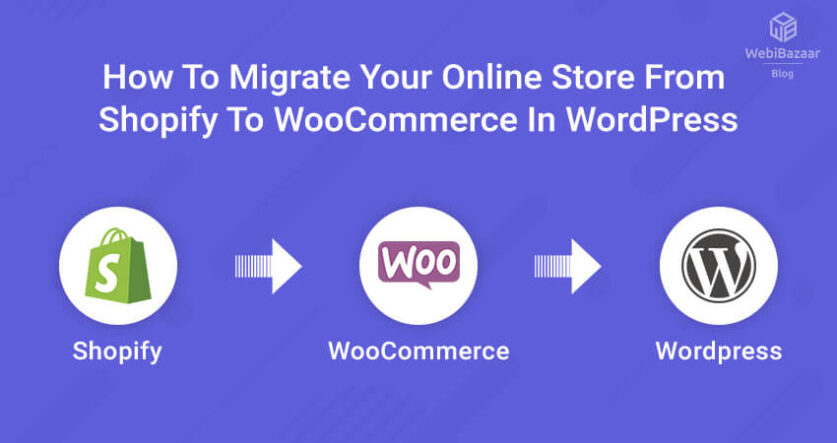There are many reasons why you would want to convert Shopify to wooCommerce your online store. Some eCommerce Design Themes website owners find Shopify plans too pricey, so they want to switch to WooCommerce, which can be practically free. Others like WordPress’s functionality better and want to run their store from the WP dashboard.
Webibazaar Templates provide many eCommerce Website template design platforms such as Best PrestaShop themes, Responsive BigCommerce themes, Premium Shopify themes, OpenCart themes, and WordPress multipurpose themes.
Whichever your reason may be, don’t worry: migrating from Shopify to WooCommerce is not an overly complicated process. You can do it yourself and you won’t have to hire IT experts to do it for you. There are also several ways to migrate and you can choose the one that works best for your online store.
In this guide, we’re comparing some of the commonly used methods for switch from Shopify to WooCommerce in WordPress, along with step-by-step instructions on how to carry them out.
Why switch to WooCommerce?
If you’re still wondering whether migration to WooCommerce is a good call for your online store, check out some of the main benefits of running an online store in WordPress:
- SEO-friendly: in WP, you’ll have more control over your content; blog, product descriptions, category descriptions, etc. This will increase your chances of ranking high on search engines.
- Third-party payment options: one of the biggest reasons eCommerce marketers opt out of Shopify is transaction fees on any third-party payment mode like credit cards or e-wallets. In WooCommerce, you can accept dozens of different payment methods for free.
- Easier backups: with the help of plugins, it’s much easier to set up automatic backups of your WooCommerce WordPress store.
So, here are some ways you can easily do that if you’re sure WooCommerce is the right choice for your online store:
Related Read: Best Shopify Themes 2022
1. Use Cart2Cart Method
If you want to avoid manual migration and do your Shopify to WooCommerce migration as smoothly as possible (which we’re sure you do), Cart2Cart is a great Shopify extension that allows you to do that in three simple steps.
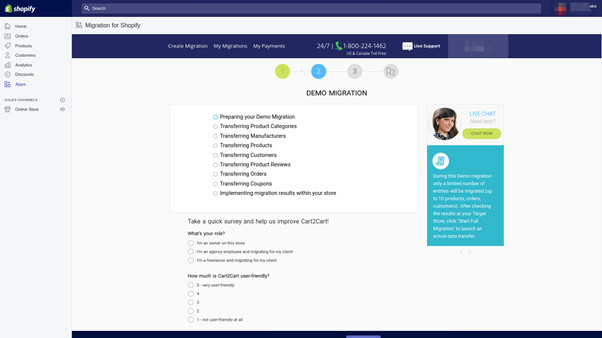
Image source: Shopify App Store
This app has a great rating (4.5) from 200 users. It’s available for free, which makes it a great alternative for hiring experts with pricey rates.
You will not have to do any kind of coding, and your online store will continue to run and sell without interference as you migrate. Cart2Cart allows you to migrate the following elements:
- products
- categories
- customer data
- orders and order history
- reviews and ratings
- product images and page images
- tags
- tax rates, etc.
The process is carried out in three simple steps:
- You install the app and enter the details about your current online store on Shopify.
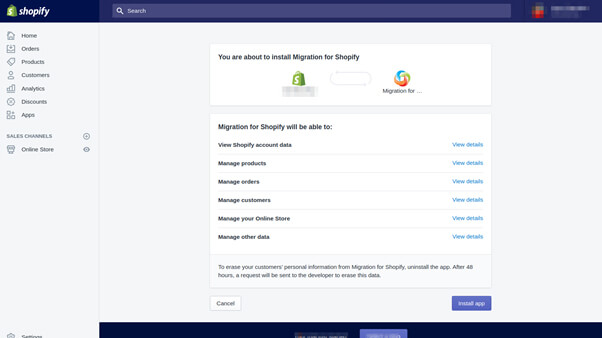
You can click on ‘View Details’ on the right side of the features to learn more about what the app’s possibilities are.
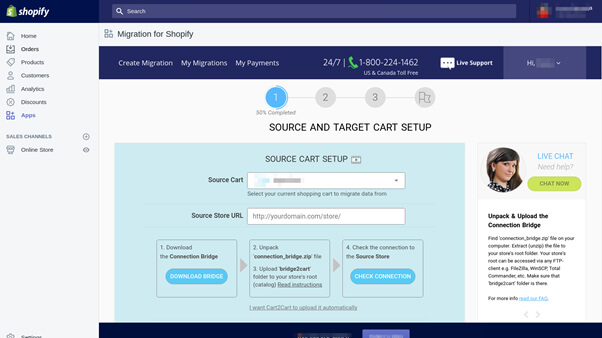
After that, you’ll be taken to the setup step where you will enter the source cart and source URL of your current website.
2. Choose the elements you want to migrate to WooCommerce
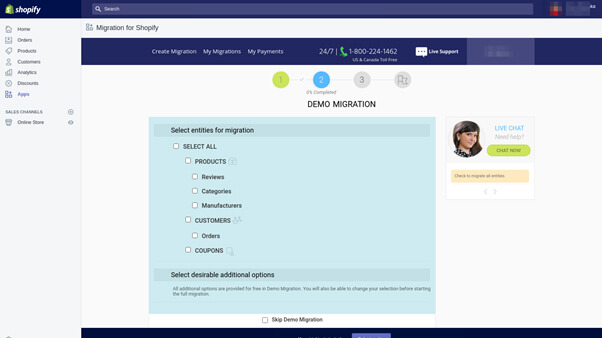
On the second step, check every entity that you want to keep on your WooCommerce WordPress online store. You can also explore additional options that will allow you to be more flexible in your migration process.
- Finally, you can start the migration process. You will be able to track the progress of the migration within the dashboard.
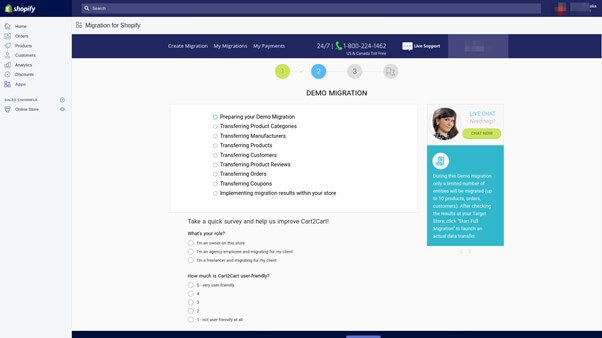
2. Manual Import and Export Method
This option is much more time-consuming and hands-on, but you’ll have more control over what you take with you to WooCommerce. It doesn’t take an IT expert to do an import and export, but you will have to set aside some time to set up the correct parameters and wait for the process to finish.
1. First, decide which data you want to migrate from Shopify to WooCommerce. Go to your Shopify dashboard and download CSV files for all the elements you want to migrate (products, orders, customers).
2. Then, go to your WordPress dashboard and click on WooCommerce – Products. Click on the ‘Import’ button at the top.

3. After your CSV file is uploaded, just follow the migration process and click on ‘Run the Importer’. It will finish the process by itself.
Related Read: Best Shopify Theme For Mobile Phone
3. Hire Experts
A quick Google search for “Shopify to WooCommerce migration service” will present you with dozens of providers either in your area or worldwide. If you don’t want to go through any hassle and you don’t care about the cost, this is the simplest way to get your Shopify site migrated to WordPress.
Use these services for help during the migration process: ClassyEssay (a writing service), Studyker (hire writers who can do your product descriptions), WriteScout (revamp your new WP store), Small SEO Tools (check whether your new online store is SEO-friendly).
The advantage of working with professionals is that you eliminate the possibility of error – both during the migration process and in the content on your new online store.
You can also hire WordPress experts to build a custom eCommerce site for you.
4. Using Plugins
In the first step, we presented a way of using a Shopify app to extend to another platform – in this case, WordPress and WooCommerce. Now, if you’re looking to work from the WP dashboard, it would make sense to use a plugin. This way, you can start your migration process to WooCommerce straight from WordPress, giving WP more control over the process.
Introducing LitExtension: migrate Shopify to WooCommerce with LitExtension
S2W – Import Shopify to WooCommerce is one of the most popular plugins in the WordPress library that can do this.
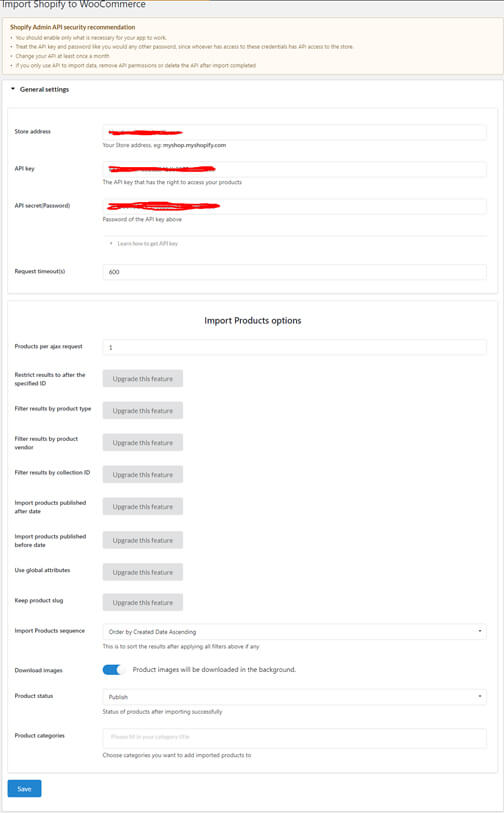
It’s available for free and it’s absolutely flexible. You will be able to determine the exact elements you want to import to your new WooCommerce page.
“After entering an API key, it’s basically ready-set-go from there in S2W. You can start enjoying and customizing your online store from WordPress right away. It’s very similar to Cart2Cart”, says Kyle Bennett, a marketer at Subject.
You can also use other plugins, such as Import Shopify to eCommerce. This plugin offers a sleek and smooth migration process, but the pricing starts at USD 59.
There are also other, new plugins popping up in the WordPress plugin library on a daily basis. As an eCommerce store owner, it’s a good idea to track the releases of those plugins to see if you can be among the first to benefit from their features and differentiate from the competition.
Conclusion
Export Shopify to WooCommerce is easy and it doesn’t have to cost you much. If your only concern about doing so is that you’ll waste too much time, don’t worry about it. You’ll be able to have your online store up and running on WordPress with just a couple of clicks. Best of all, your online store will be functional even during the migration process.
Errors during the migration process rarely happen, but if they do, they’re mostly caused by missing some of the elements for export. If you come across any serious errors, you can consult with experts who will quickly identify the issue and carry on with the migration process.
Check more blogs:
How To Change Admin Panel Language In PrestaShop 1.7.X
How To Enable User Registration In Shopify
Top 5 Most Customizable WordPress Theme
PSD To WooCommerce Conversion Services