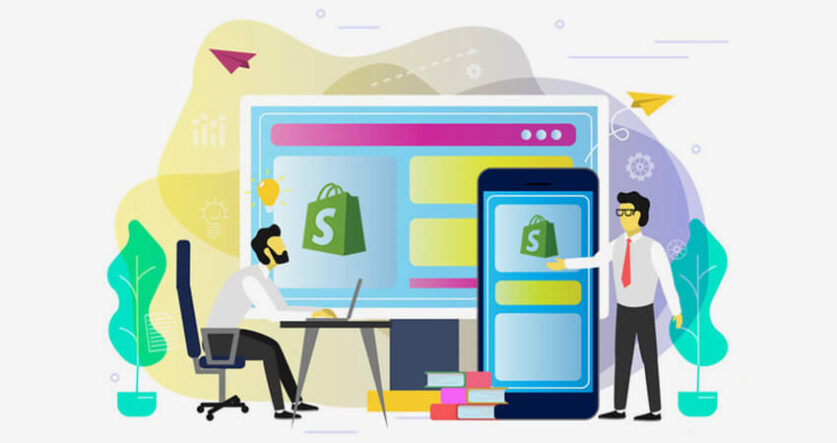Buying and selling have existed for centuries and have evolved with the times. And today, e-commerce is fast becoming the priority channel for connecting merchants and buyers locally and internationally.
Like most other businesses, though, you still have to market your products. Social media, banner ads, email lists, and more can help with this. However, putting up your products on different marketplaces is a top choice.
Webibazaar Templates provide many eCommerce premium Website Templates platforms on Best Prestashop themes, Responsive BigCommerce themes, Shopify themes, OpenCart themes, WooCommerce themes.
These marketplaces—such as Amazon, Etsy, and eBay—will expose your business to a much wider audience. People on these platforms already have buyer intent, so there’s no need for a funnel to lead them through a customer journey. This represents significant savings on your marketing budget.
Take eBay, for instance. As of 2017, the platform had about 161 million active buyers. Fast forward to the first quarter of 2020, and eBay recorded 174 million active buyers for that quarter. Meanwhile, in 2019, Amazon recorded 208 million visitors from the US alone every month.
So how do you leverage these platforms to sell your business’s products?
The best answer is Shopify. Once the exclusive reserve of huge brands with lots of money to sound, Shopify has leveled the playing field, allowing smaller businesses to take full advantage of what e-commerce has to offer.
This solution is perfect for anyone who wants to sell stuff online. You could own an entirely online business—like a DIY product store or even a writing service review company like Online Writers Rating or Best Writers Online—or a brick-and-mortar store. You could be a life coach, blogger, writer, or influencer, looking to sell your books, merch, and other items beyond your website.
Any of these can use Shopify website templates to connect their business to these various marketplaces. The benefits of Shopify integrations are numerous, and the integration process is simple as well.
Shopify has a presence in 175 countries, a testament to their availability for web and business owners from all over the world.
For this post, we’ll be focusing on just Amazon and eBay to show you how to integrate your business to them via Shopify.
Connecting Your Shopify to Amazon
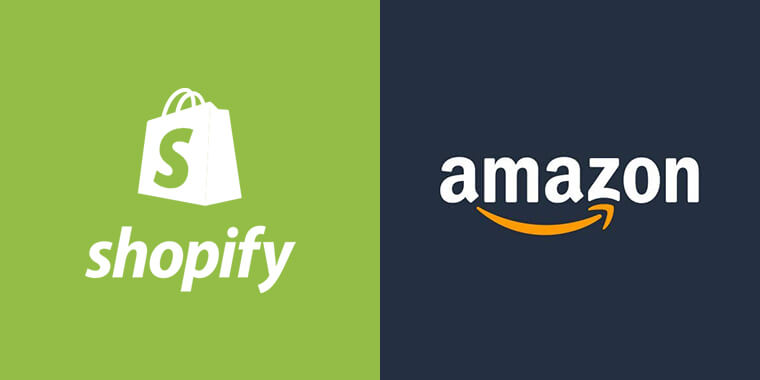
First things first: you must ensure that you meet the requirements for Amazon-Shopify integration.
- you must be subscribed to at least one of Shopify’s paid themes.
- The products you sell must align with one of the supported product categories
- Your business must be denominated in CAD or USD
- You should not be subscribed to FBA
If your Shopify business checks all these boxes, you can head over to Amazon Services to open your Seller Central account. Bear in mind that this account carries a monthly subscription of $39.99.
Once on Amazon Services, select Start Selling. Fill in your name, email, and password to move to the next phase. You’ll need to submit your business name and address, phone number, bank account and credit card info, and TIN (only for taxpayers in the US). The next step is to apply for product approval, that is, if your product category requires approval.
Now it is time to link Shopify to Amazon. Head over to the navigation menu in your Shopify Store. Click the + icon beside Sales Channels to expand it. Scroll down and select click the ‘Learn More’ button next to the Amazon by Shopify option. Click Add Channel on the next page, and Connect to Amazon on the final page. Ensure that your business is set up to share information between your Amazon Seller Central and Shopify Store.
Next, unless your business is a member of Amazon Brand Registry or you are a reseller with UPC-enabled products, you’ll need to get a UPC, an ISBN, or an EAN from a verified GS1. Without a UPC, you won’t be able to create product pages or listings on Amazon.
Armed with your UPC, it’s time to create your product listings on Amazon. For products within any of Amazon’s supported product categories, you can create the listings from your Shopify. From the navigation menu, select Amazon, then click Create Listing. When you find the product you need, click Select product. Next, if your product is brand-exclusive, select Create listing. If it isn’t (which means you’re reselling), select Find Product.
The former option will let you fill in the details for your listing. The latter will allow you to search for your product on Amazon and make your offer to sell the same product.
With either option, you’ll need to click Publish after submitting your product details.
If you’ve already got a functional Amazon Seller Central, you can claim your Amazon products via your Shopify. This works too if you want to offer products in Shopify’s unsupported categories. Create a listing on Amazon and then claim them via your Shopify store.
To do this, select Amazon and go to your Listings page. Click Link products, click Browse products on the appropriate listing to find the right product and its variants.
The final step here is to set up your inventory tracking. Do you want to manage your listings via Amazon or Shopify? For the former, select Manually manage inventory. For the latter, select Use Shopify inventory settings.
In the case of using Shopify’s settings, you’ll need to decide if you want Shopify to track your inventory, not track your inventory, or allow the sale of your out-of-stock products. Each of these options has different implications for how your products are sold on Amazon.
You have successfully integrated your business to Amazon and can fulfill orders and manage inventory on Amazon via Shopify.
Related Read: Best Shopify Theme For Multiple Products
Connecting Your Shopify to eBay
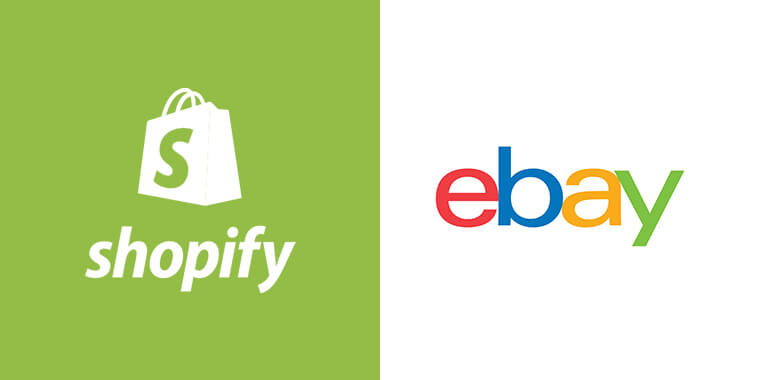
With eBay, the process starts the same way as with Amazon. Click Sales Channels in Shopify and select eBay by clicking the + icon beside it. Accept the permissions on the next page that allow eBay to send and receive orders for your store. You’ll then click Connect, and then Add Sales Channel. This ensures that eBay can send information about all store-related activity to your Shopify.
Fill in your eBay login details in the pop-up window that appears, or click Register if you don’t already have an eBay account and set up your account. If you are prompted to provide additional business information, do so honestly.
When this is done, your linking is complete. You’ll be asked to give your Shopify permission to access your eBay. Click on “I agree” to move forward. You’ll be asked to submit information for eBay policy configuration. This information will include your sales terms, business location, and fulfillment practices. After you’re done, you’ll be redirected to your Shopify. Now you can fully manage your eBay directly from your Shopify.
Next, click Review and publish all products if you want to publish all your products on Shopify in your eBay. If you wish to publish only select products, click Choose individual products. After picking the products, click Save and publish.
A tabular display of your selected products will show up. This lets you fine-tune different aspects of their listings, such as keywords, descriptions, pricing, listing title, shipping information, etc. Next, click Save and publish all products. This will revert you to your Shopify eBay channel dashboard.
You can now manage inventory, fulfill orders, and handle customer service for your eBay directly from your Shopify.
Webibazaar Templates provides many Web services Such as PSD to PrestaShop, PSD to BigCommerce, PSD to OpenCart, Website Design Audit Service, Standard Installation Service, Etc.
Final Words
Congratulations, your business is now multichannel. Remember, as hinted earlier, Shopify integrations can happen with a slew of marketplaces and platforms. Some of them include Etsy, Wanelo, Facebook, Pinterest, Houzz, Messenger, and many more.
No matter the platform you want to connect with your Shopify, the journey begins from the Sales channel button on your Shopify navigation. From here, you can also add a Buy button to a product on your blog or website.
Thankfully, Shopify has many resources on its website to guide you on how to integrate your business with other platforms through Shopify’s solution.