Selling on Multiple Marketplaces with Shopify: What You Need to Know
Yes, you can use Shopify to sell on multiple marketplaces. Shopify allows you to connect your store with various marketplaces, such as Amazon, eBay, and Facebook Marketplace, through apps or integrations. These apps or integrations allow you to list your products on multiple marketplaces and synchronize your inventory, orders, and shipping information across all of them. This can help you reach a wider audience and increase your sales.
Additionally, Shopify also offers a feature called “Sales Channels” which allows you to connect your store with various marketplaces and platforms, such as Instagram, Pinterest, and Google Shopping. This feature allows you to easily manage your sales across multiple channels from one central location, and you can also track your sales, inventory and shipping from the same place.
Another way to sell on multiple marketplaces is to use a Shopify app called “Multi-Channel Selling.” This app allows you to list your products on multiple marketplaces such as Amazon, Walmart, and many others. It also allows you to manage and fulfil orders from these marketplaces directly from your Shopify store.
It’s worth noting that while Shopify allows you to sell on multiple marketplaces, each marketplace may have its own fees and requirements, so be sure to research and understand these before setting up your listings. Also, some of these apps or integrations may have an additional costs.
Overall, using Shopify can help you expand your reach and grow your business by allowing you to sell on multiple marketplaces, but it’s important to be aware of the costs and requirements associated with each one.
Also Read: Best Shopify ECommerce Themes For Your Online Store
Who can use Shopify to sell on multiple marketplaces?
Anyone can use Shopify to sell on multiple marketplaces. Shopify is an e-commerce platform that is designed to help businesses of all sizes, from small online shops to large enterprises, to create and manage an online store. Whether you are a new entrepreneur looking to start an online business, or an established business looking to expand your reach, Shopify can provide the tools and features you need to sell your products on multiple marketplaces.
It’s worth noting that in order to use Shopify to sell on multiple marketplaces, you will need to have a Shopify account and a product inventory to sell. Additionally, as mentioned earlier, each marketplace may have its own fees and requirements, so it’s important to research and understand these before setting up your listings.
Additionally, anyone can use Shopify to sell on multiple marketplaces, but it’s important to have a good understanding of ecommerce and marketing to make the most of the platform. if you are new to ecommerce, it’s suggested to take help of shopify expert or agency to get started with the platform.
Also Read: Best Shopify Themes For Jewelry Store For Creating Your Online Store
Can I set up my own Shopify store?
Yes, you can set up your own Shopify store. Shopify is a user-friendly e-commerce platform that provides a wide range of tools and features to help you create and manage your own online store. Setting up a Shopify store is relatively straightforward and can be done in a few steps.
Here is a general overview of the process to set up your own Shopify store:
Sign up for a Shopify account:
To start, you’ll need to sign up for a Shopify account, which is a simple process that requires you to enter your email address and create a password.
Choose a plan:
Once you have an account, you’ll need to choose a pricing plan that best suits your needs. Shopify offers several plans, including a free trial, so you can try the platform before committing to a paid plan.
Customize your store:
After you’ve chosen a plan, you can start customizing your store by choosing a theme. Adding your products, and configuring your store settings. Shopify has a wide range of themes available, both free and paid, that you can use to customize the look and feel of your store.
Add payment options:
To start accepting payments, you’ll need to add a payment gateway to your store. Shopify supports many payment gateways such as stripe, PayPal, and others.
Launch your store:
Once you’ve set up your store, you can launch it and start accepting orders.
It’s worth noting that setting up a Shopify store does require some technical and design knowledge, but Shopify provides a wide range of resources, such as guides, tutorials, and a support team to help you along the way. If you are new to e-commerce, it’s suggested to take the help of a Shopify expert or agency to get started with the platform.
More Blogs
5 Best WordPress Video Themes In 2023
Top 5 HTML Website Templates That You Would Love To Work On!
Best Free Shopify Ecommerce Store Themes For Your online shops
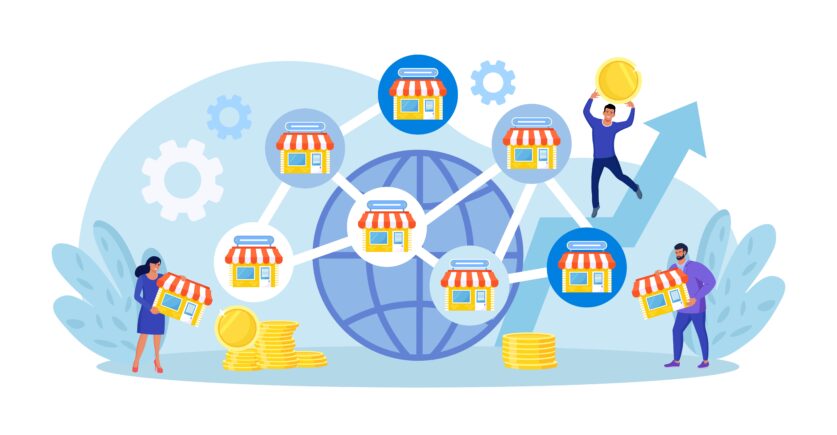
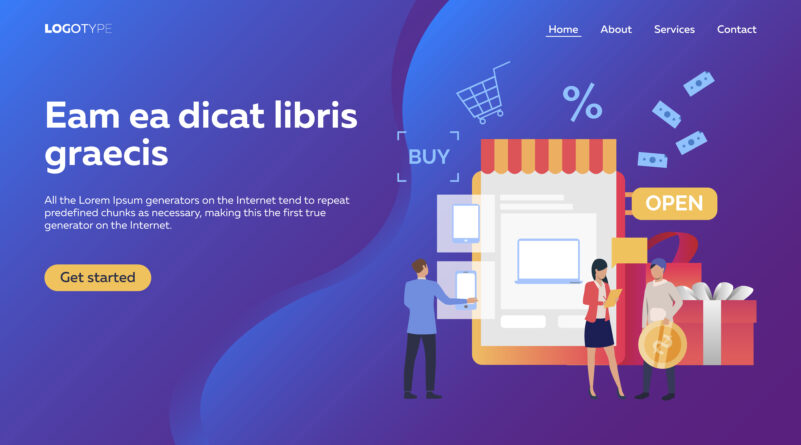
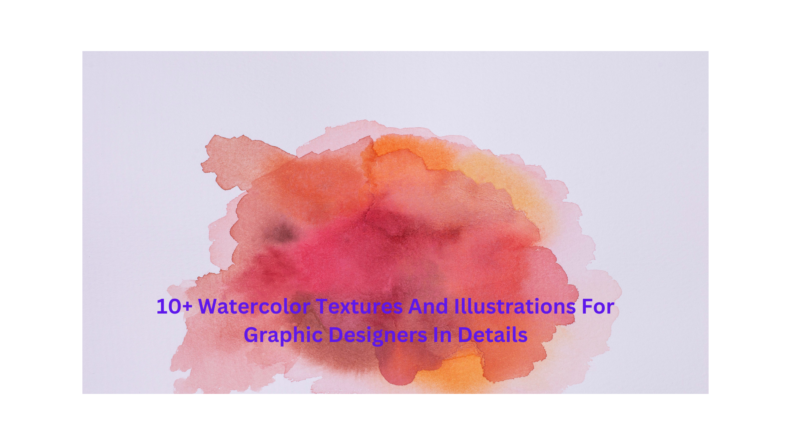
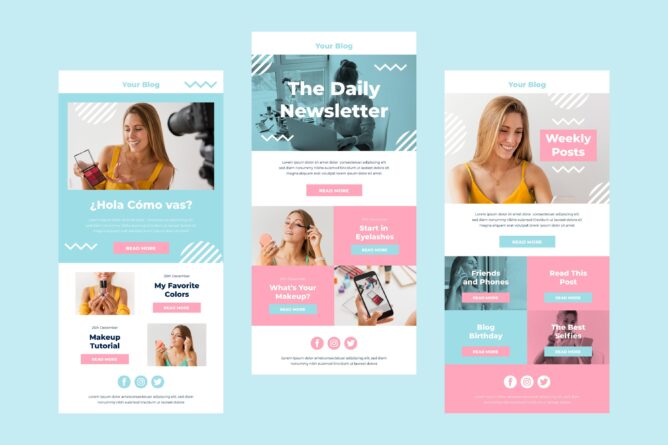

![Installation Of PrestaShop 1.7.X On LocalHost [Step by Step Tutorial]](https://www.webibazaar.com/blog/wp-content/uploads/2020/02/Install-prestashop-1-1.jpg)
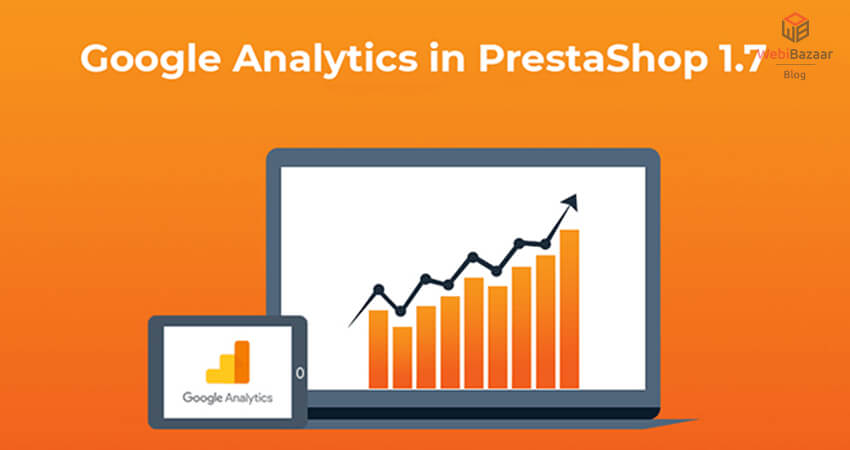
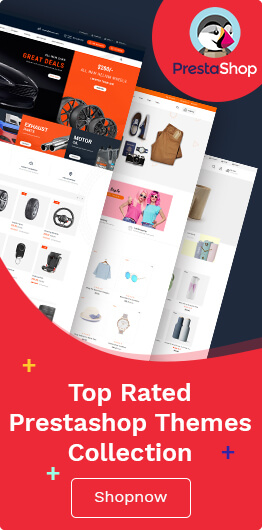
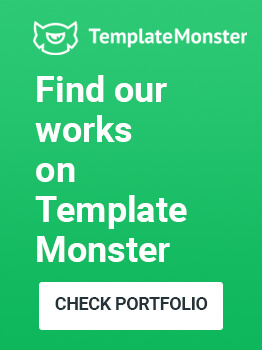
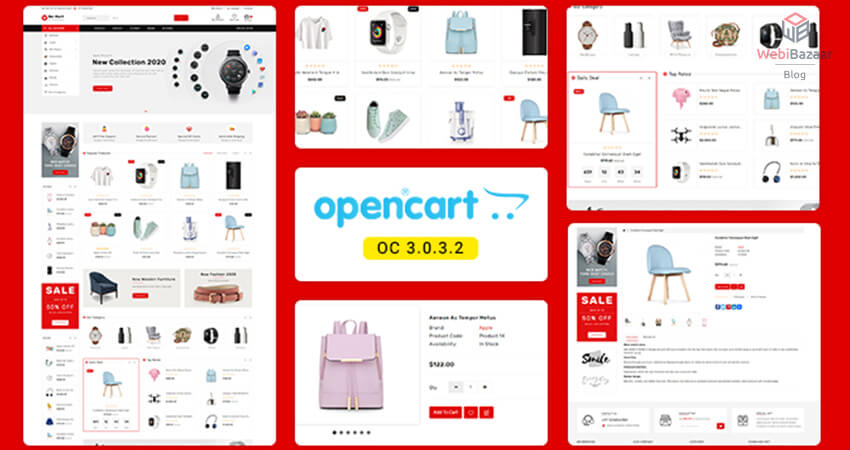
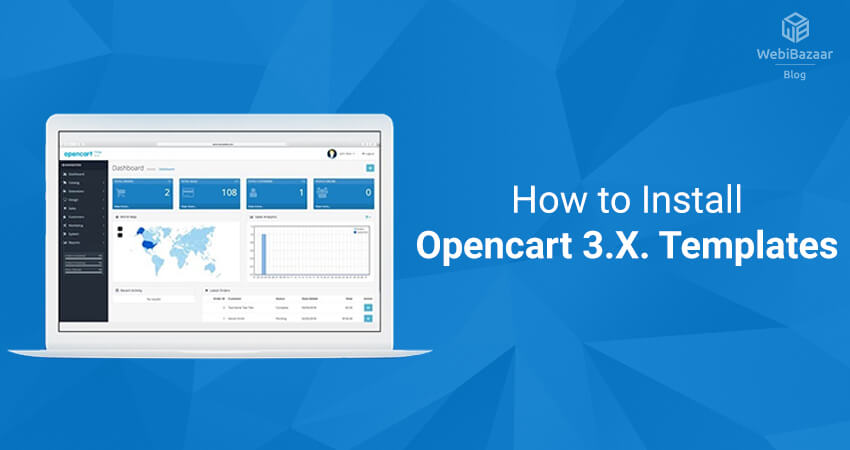
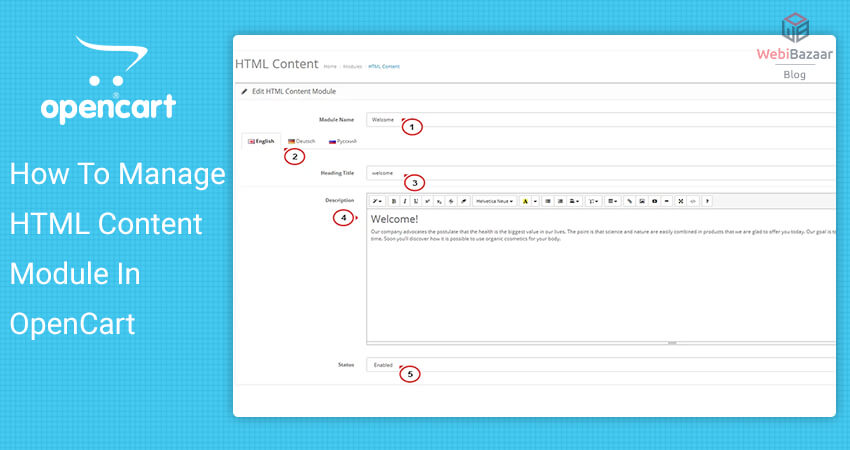
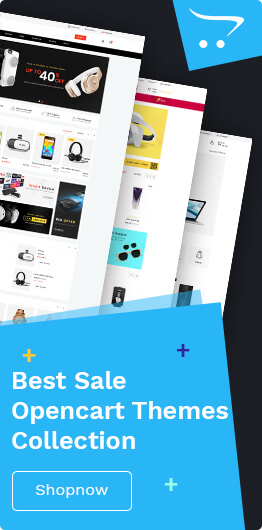

Recent Comments