Hi there!
Today we want to share some awesome news with you! We are happy to announce that Webibazaar is now an official vendor at one of the largest and coolest template marketplaces in the world that is TemplateMonster. Now you can find our exclusive premium OpenCart and WooCommerce Themes inside these popular Web Design Themes and buy them to build high-quality and conversion-optimized e-stores.
TemplateMonster marketplace is one of the largest template marketplaces. It offers you more than 42,000 templates, plugins, graphics, assets, bundles, and more. Over the last 15 years, TemplateMonster has gone along a thorny path transforming from a small team that is passionate about web templates to one of the largest template marketplaces globally. Now, their collection includes 2,000+ WordPress templates and 797+ high-quality WooCommerce themes.
In 2020, TemplateMonster offers you a huge choice of high-quality templates, created by web designers and developers from all over the world. In the TemplateMonster marketplace, you can find the best-selling templates for blogs, online portfolios, corporate, niche websites, and all sorts of eCommerce Website Templates. Moreover, you will also find all the graphics tools that you need to make your websites look colorful and engaging. Finally, TemplateMonster also provides you with all the plugins and widgets you need to make your website look professional.
At Webibazaar, we are now excited to join the team of 1640 TemplateMonster vendors from all over the world, who deliver modern and high-quality templates to the global community. All of our themes went through a quality check prior to being admitted to the marketplace. The 10-steps quality test by the QA team has one more time proved that our OpenCart and WooCommerce themes are modern, responsive, fast-performing, SEO-optimized, secure, high-quality and feature-rich. This is all you need to create perfect e-stores that help you multiply your income!
Best-sellers by Webibazaar Team:
Minva – The Furniture Shop OpenCart Template
Minva – Furniture Shop is a simple clean layout of the OpenCart Template. It is also a mobile responsive theme in all devices like desktop, laptop, tablet, mobile view etc. It is easy to install also this theme include all feature like Quickview, Newsletter popup, Product image zoom and Many more. So, you can also use this theme in fashion, ceramic, pet store and much more.
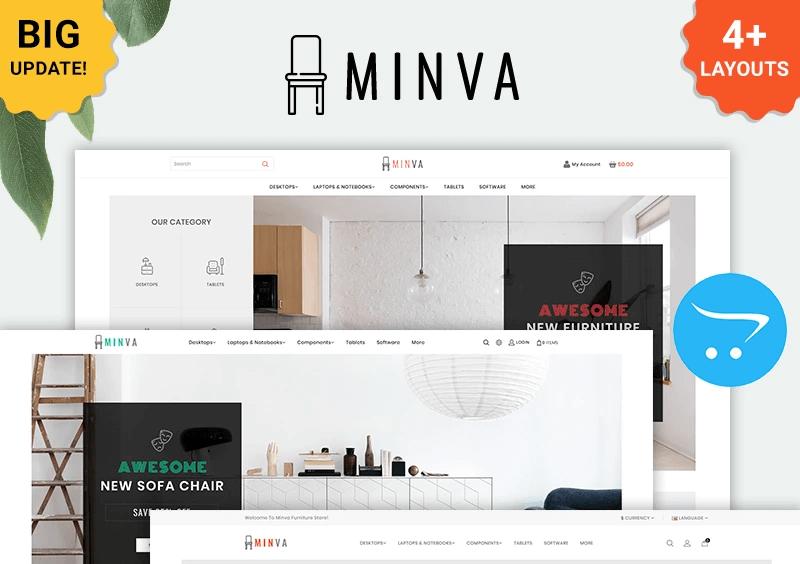
StoreGo Electronics WooCommerce Theme
StoreGo WooCommerce theme is the most unique responsive theme. This theme includes all features with the left column. StoreGo theme is suitable in all shops like electronic shop, multistore shop, fashion etc. This theme includes advanced features like:
- Product image zoom
- WPBakery Page Builder
- Ap mega menu
- Popup Newsletter
- Multiple Widgets
- Revolution Slider
- Mailchimp
- Product QuickView
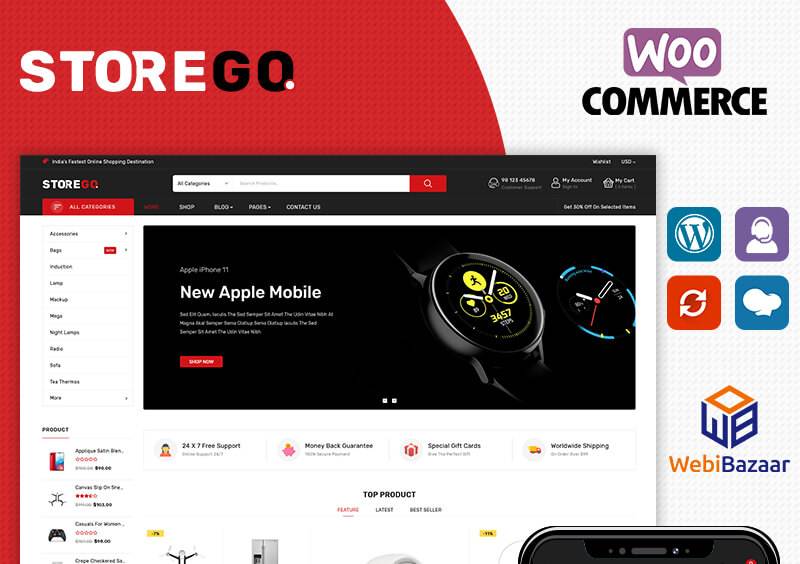
Zellax Fashion WooCommerce Theme
If you built your store in a fashion shop, beauty shop then “Zellax – WooCommerce theme” is the best choice for you. It is a simple and clean theme of WooCommerce fashion shops. Zellax theme includes a feature like:
- Slider revolution
- Social Sharing
- Html5 + css3
- Product Sorting
- WPBakery Page Builder
- Responsive design
So, it includes all the above features and many other features as you can see in the theme.
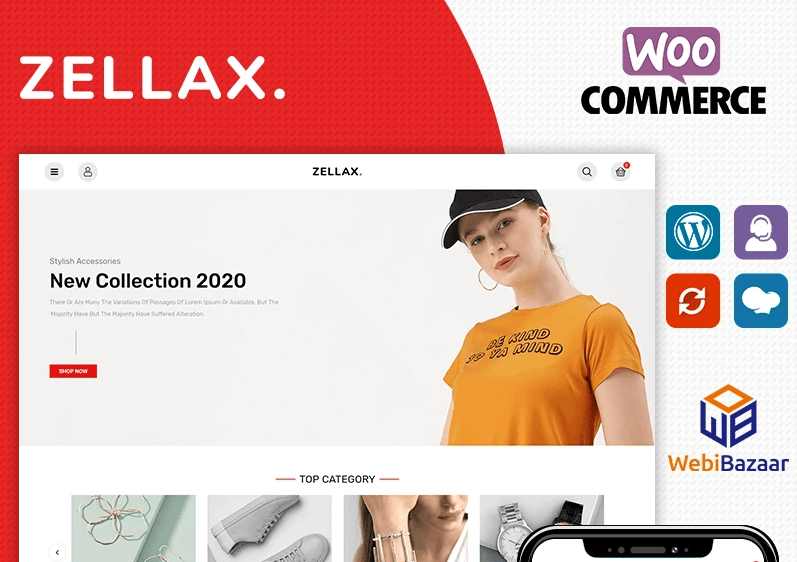
Plantly WooCommerce Theme
Plantly is the most designable theme of WooCommerce. It includes all exclusive features like revolution slider, Ap mega menu, Google fonts, Mailchimp, WPBakery Page Builder and much more..!!.
Also, it looks awesome on any device like desktop view, mobile view, tablet view etc.
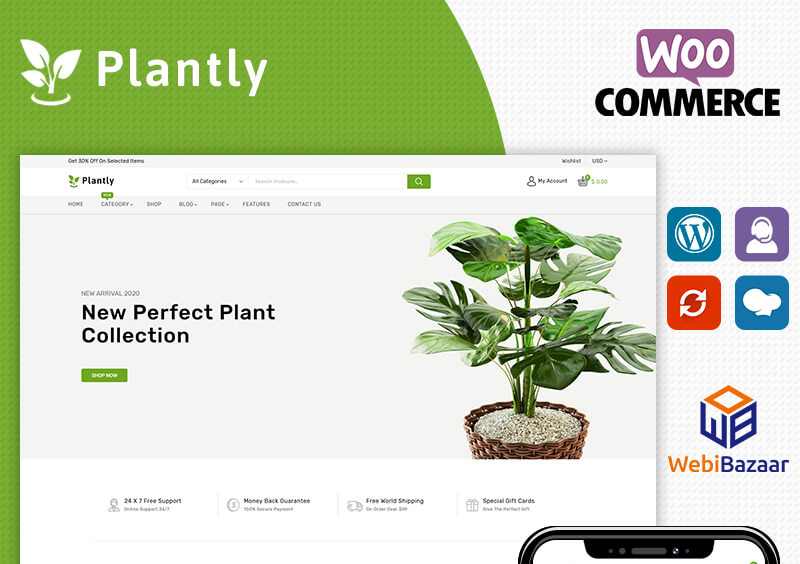
Remart WooCommerce Theme
Remart is an Electronics WordPress WooCommerce theme. This is the best theme for your store. It is suitable for all types of shops. Also, This theme includes a feature like Ap mega menu, Product count down timer, WPBakery, Category wise product functionality etc. You will better understand when you see the live demo of this theme.
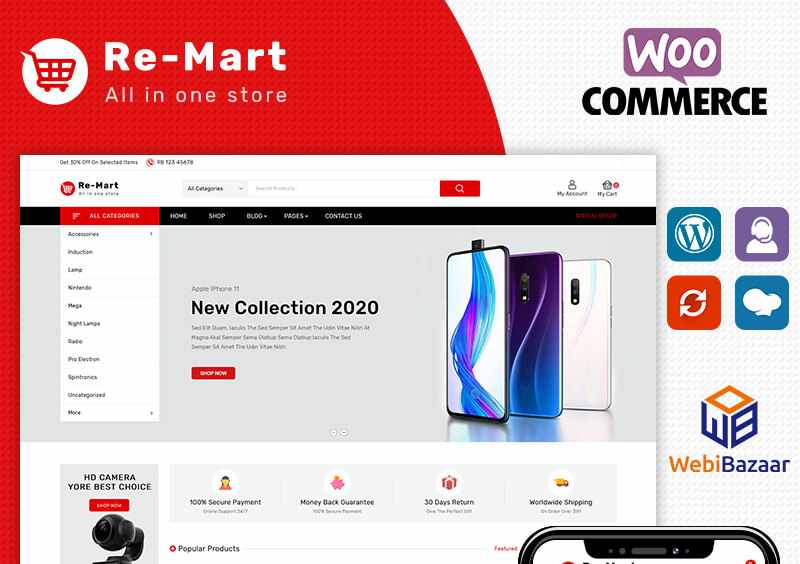
Visit the TemplateMonster marketplace to check the best Webibazaar Templates out! We offer you all the documentation that you need to build your e-store with ease and fast-responding ticket support!
Thanks for being with us!
Webibazaar Team
How to Create CMS page in PrestaShop 1.7
How to manage manufacturers in PrestaShop 1.7.x
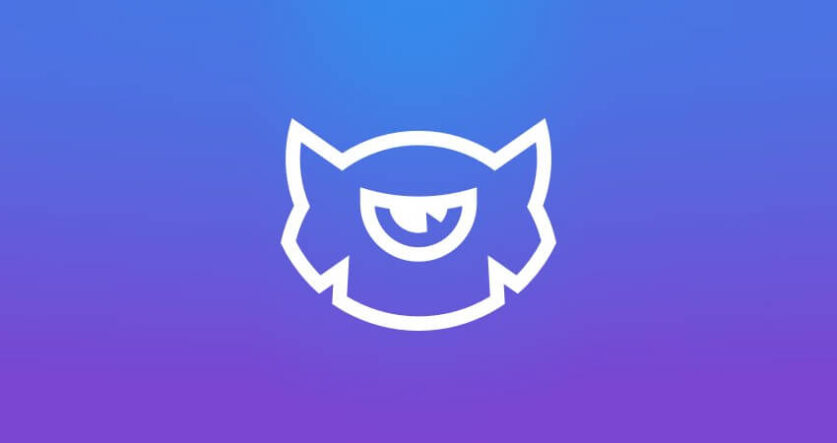

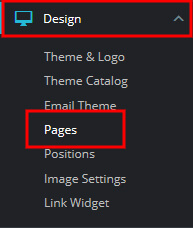


![How-to-manage-manufacturers-in-prestashop [2]](https://www.webibazaar.com/blog/wp-content/uploads/2020/02/How-to-manage-manufacturers-in-prestashop-2-837x443.jpg)
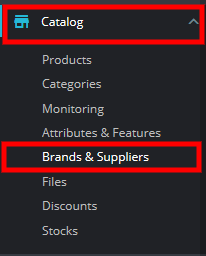
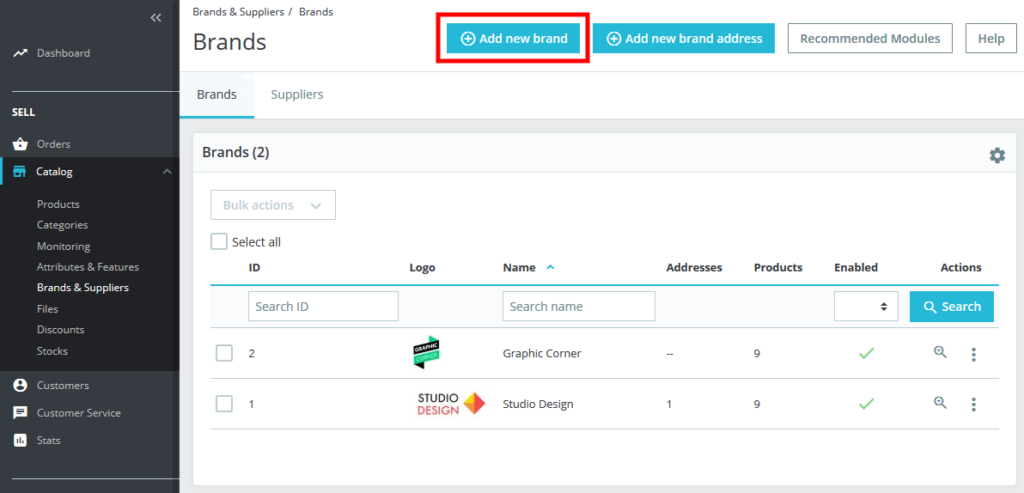
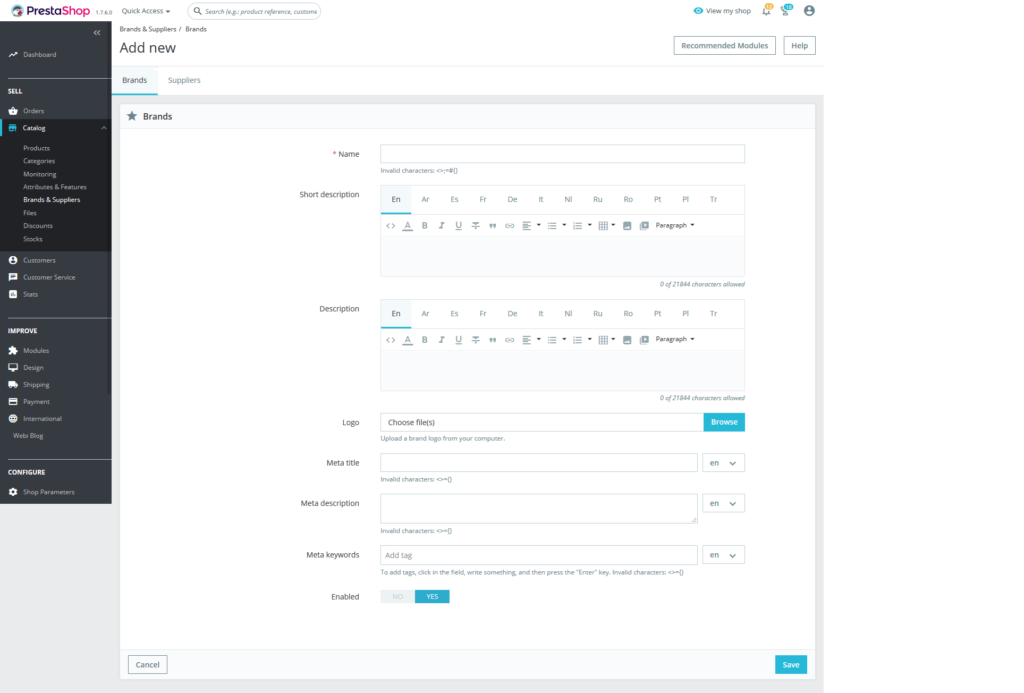
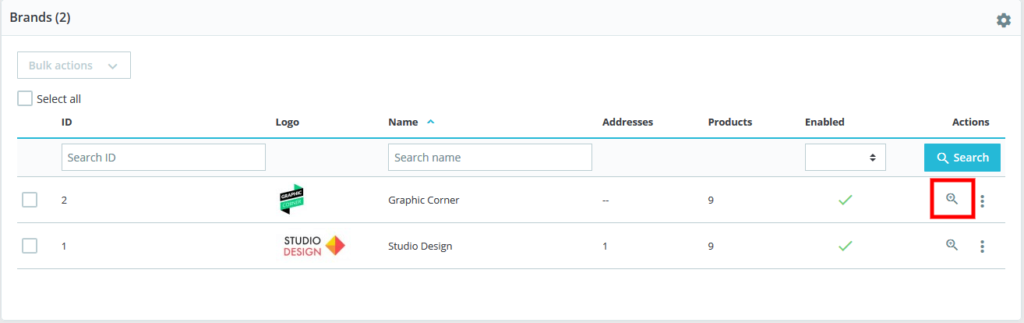
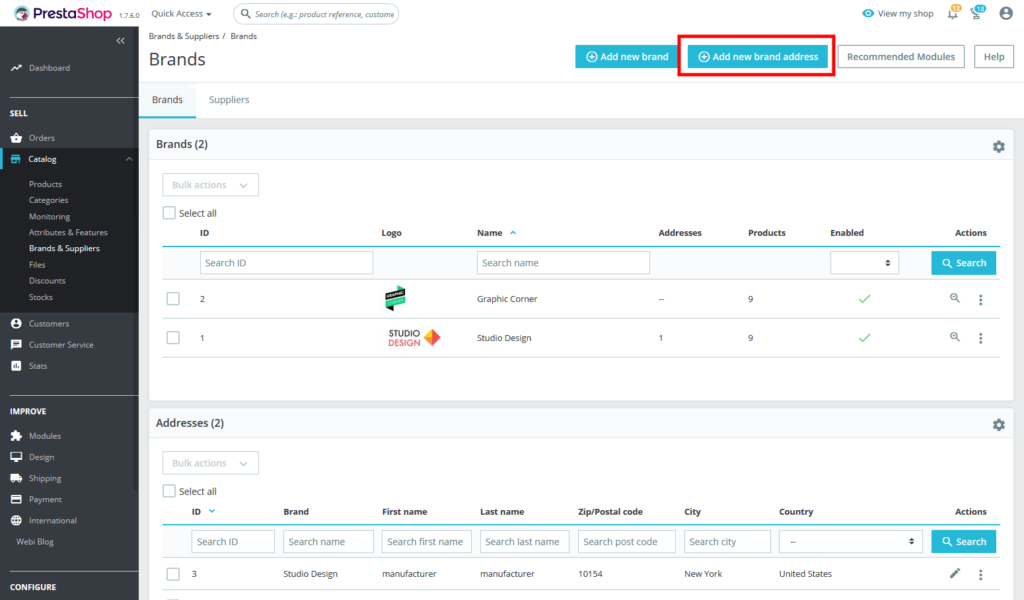
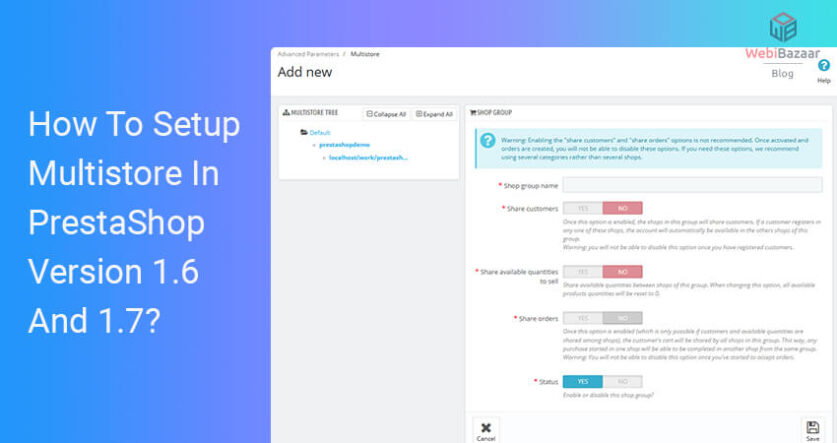
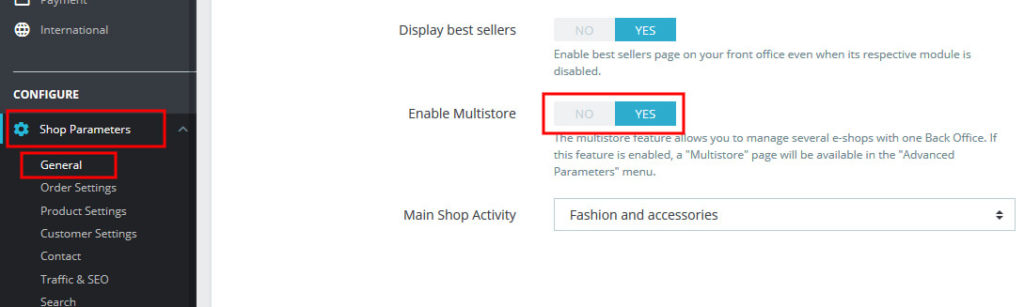
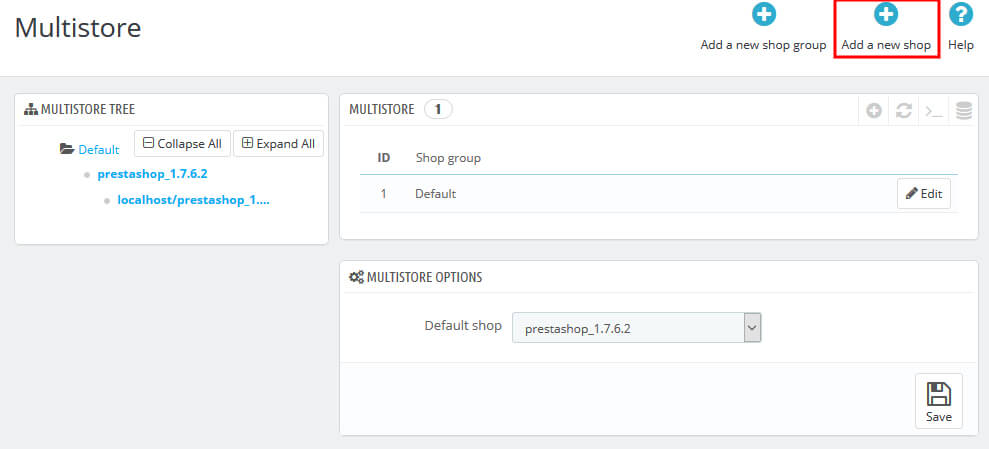
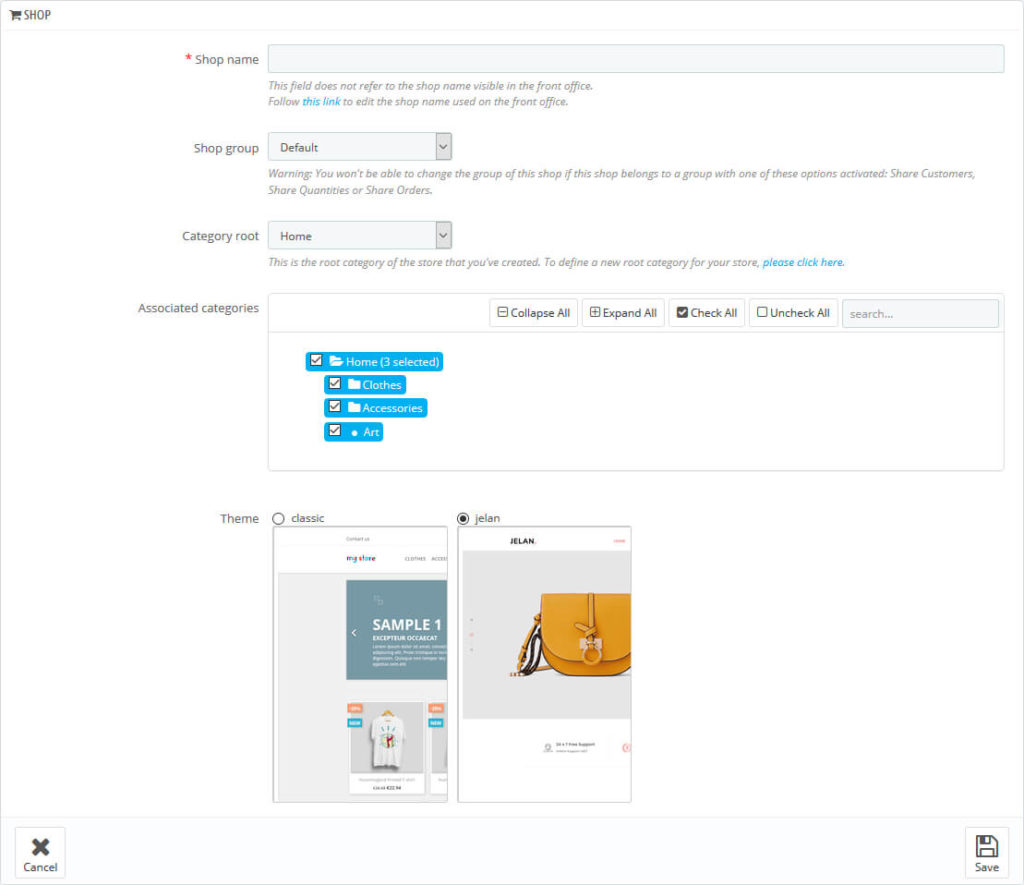
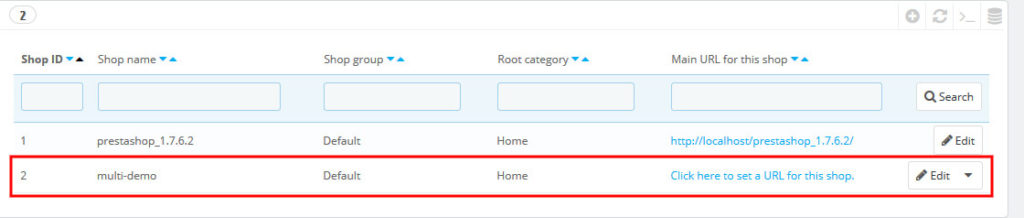
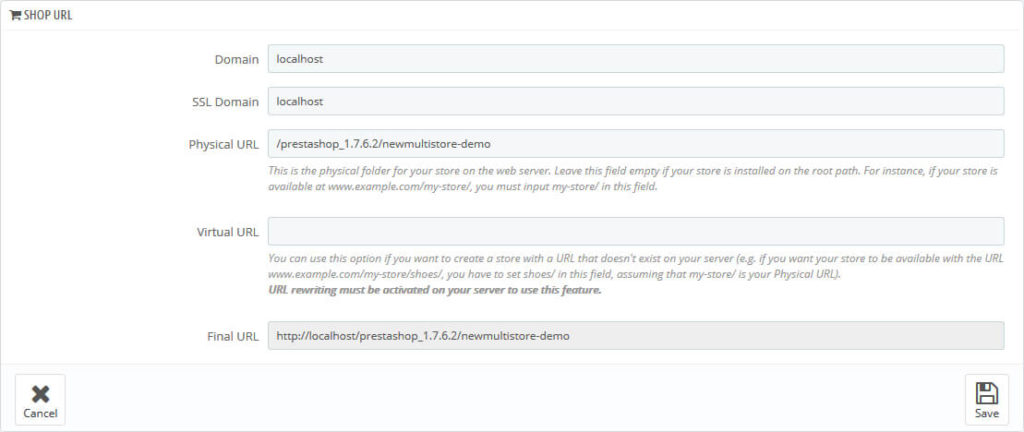

![Installation Of PrestaShop 1.7.X On LocalHost [Step by Step Tutorial]](https://www.webibazaar.com/blog/wp-content/uploads/2020/02/Install-prestashop-1-1.jpg)
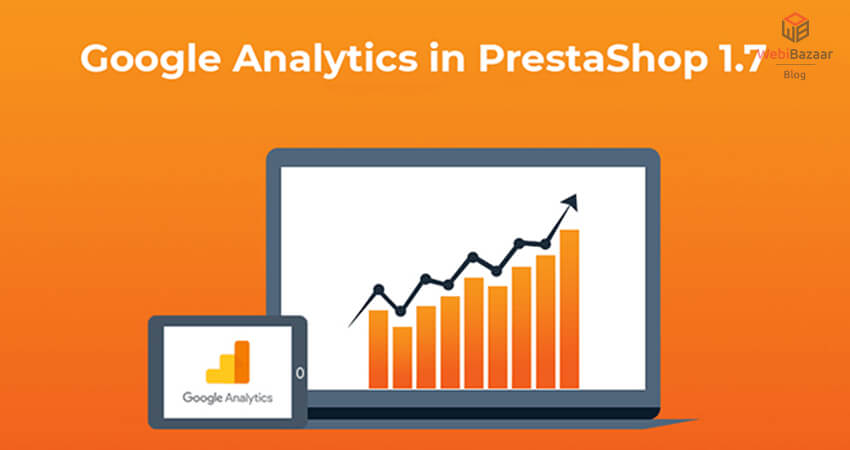
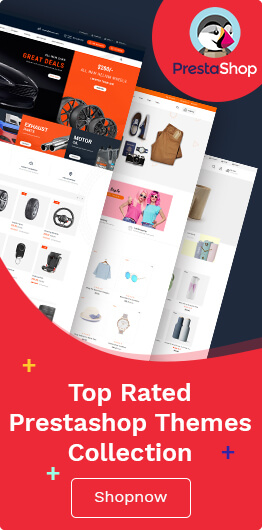
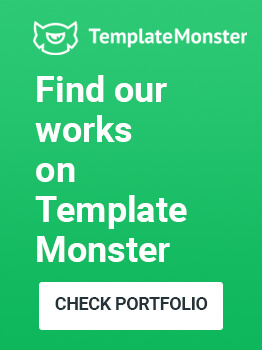
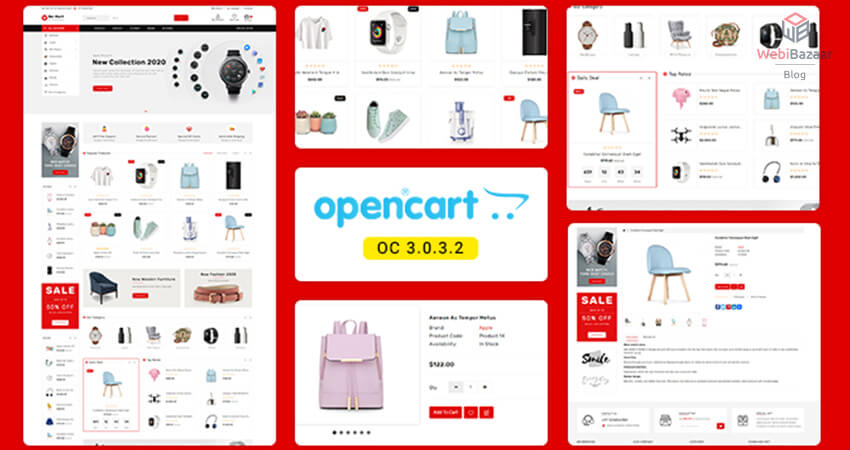
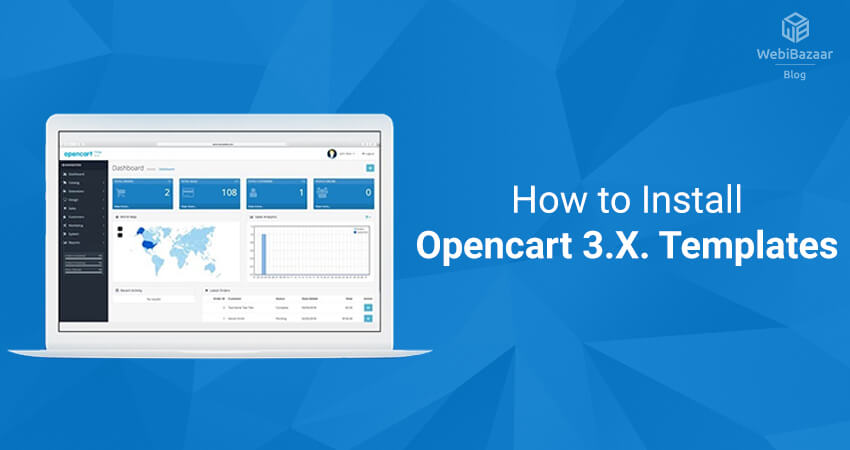
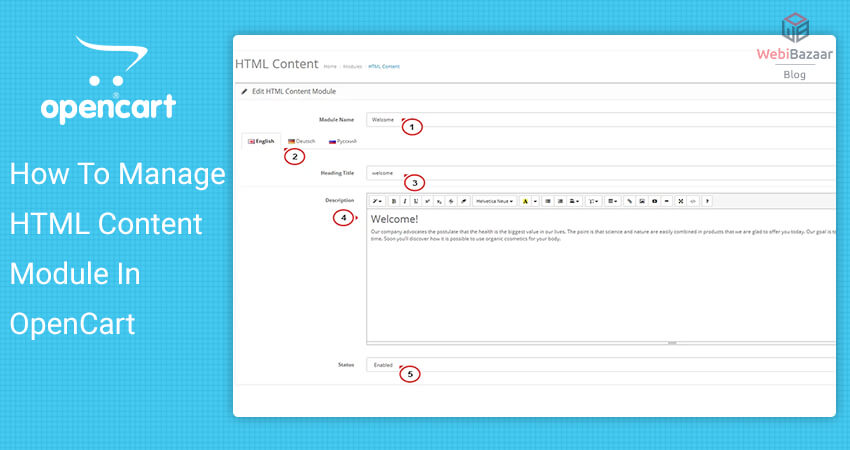
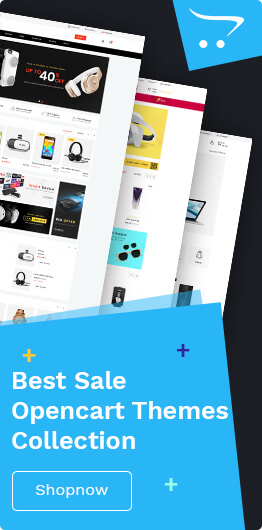

Recent Comments