Here you can find the simple steps to add custom links in PrestaShop 1.7.X Categories Menu.
To add a menu on the homepage, first, you need to add a new category. When you add a category, it will display in PrestaShop’s theme default “Main Menu” Module.
To add a category, Go to admin side Catalog > Categories. You will see a list of categories that are already in store. in order to add a category, click on the “Add new category” button.
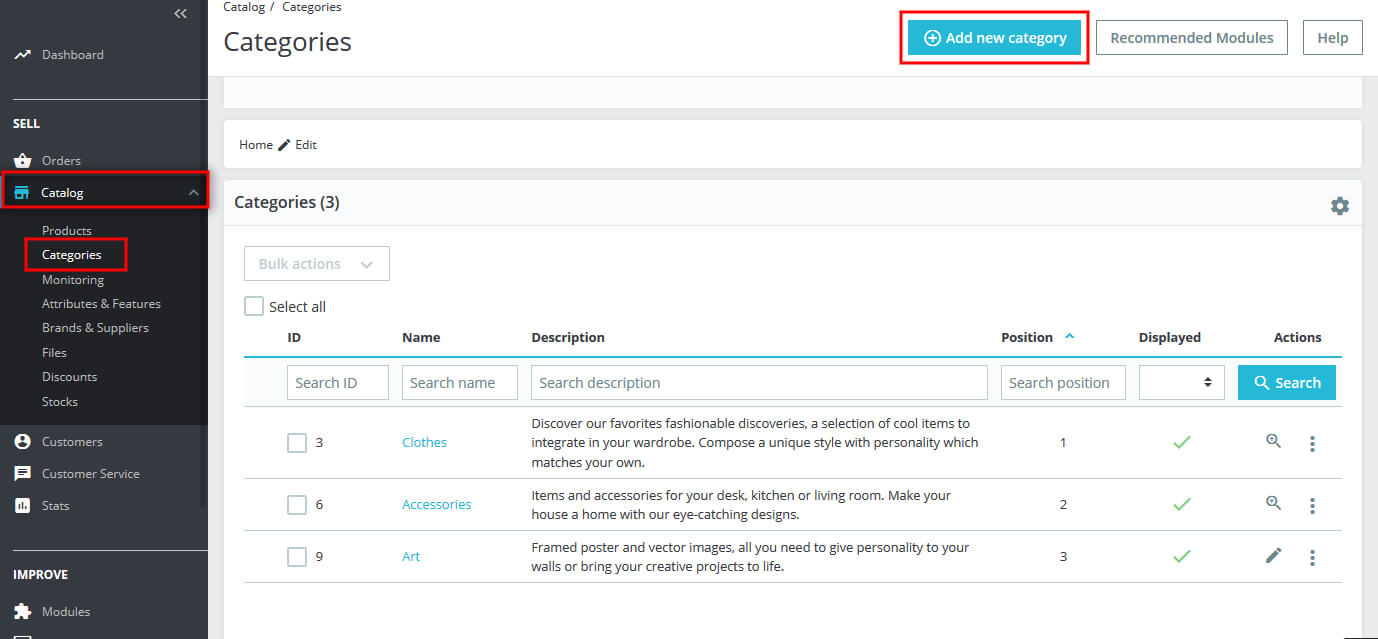
If you want to add the Mega Menu module, click on the Megamenu module. Here, we add the menu in default PrestaShop’s “Main Menu” Module.
Follow the easy step to add a menu:
Modules > Module manager > Modules
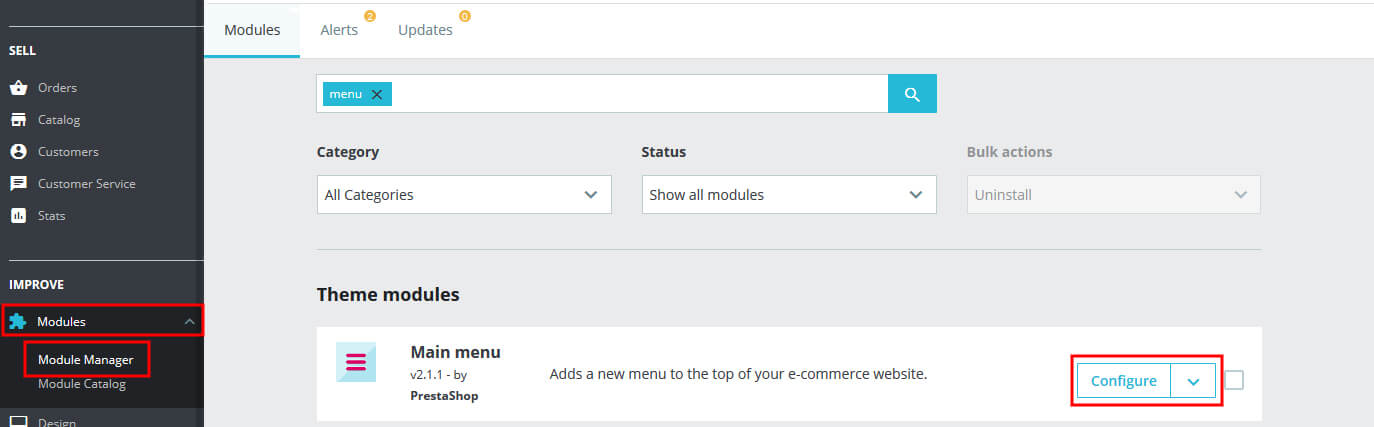
Choose Configure Option to set up the main menu module. Here, we can see Selected items, Available items, Change positions, etc.
Selected items that are already displayed on your menu. Available items list all items that you add. You can also change the position of your menu by the Change position option.
To add the menu, just select the “Available items” list, and click on the Add button, if you don’t want to see a category then you can also remove it by the Remove button. The category will be removed from the list only, it will not be displayed on the menu.
Related Read: Manage Megamenu in PrestaShop 1.7 theme
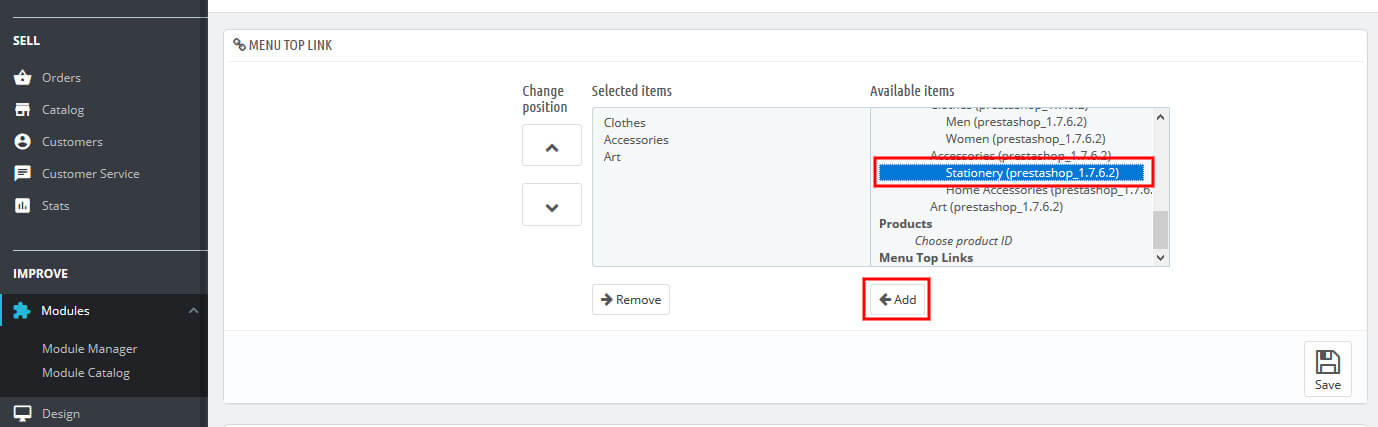
External Links:
In case, if you want to add an external link, PrestaShop “Main Menu” module gives facilities to add an external link. To add an external link just add the name of the link, the URL of the link, and last choose the “New Window” option whether you want to link in a new window or not. then click on the “Add” button.
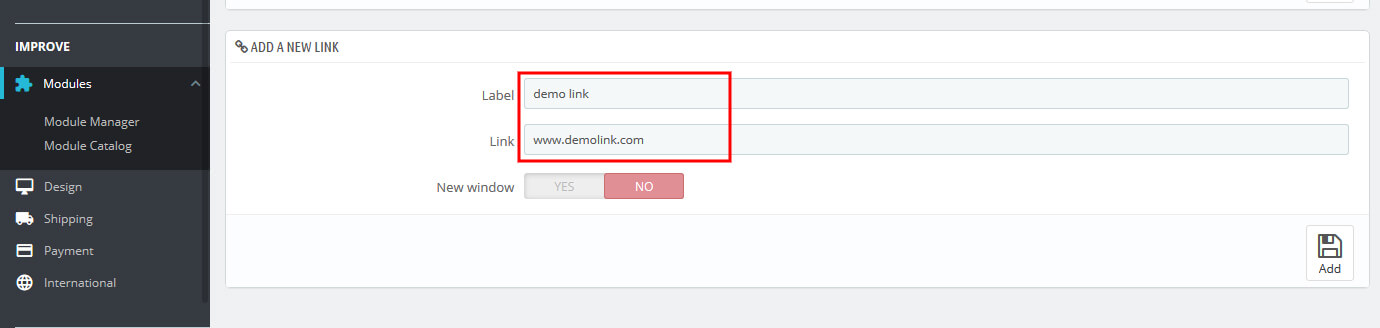
After adding an external link, it will display in “Available items”. Select it and add it to your menu. once all links are defined on the left side of “Selected items”, click on the “Save” button.
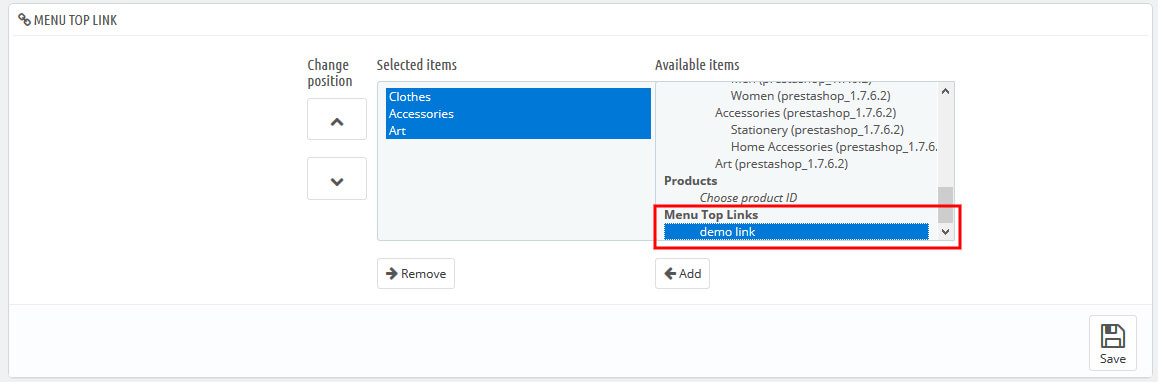
One Page Checkout PrestaShop – Webibazaar Templates
Check more blogs and Services:
How To Add Menu In PrestaShop theme
How To Add Captcha In Contact Form In PrestaShop theme
Custom Service, Theme Customization, Banner Design, Google Sitemap | One Day Services
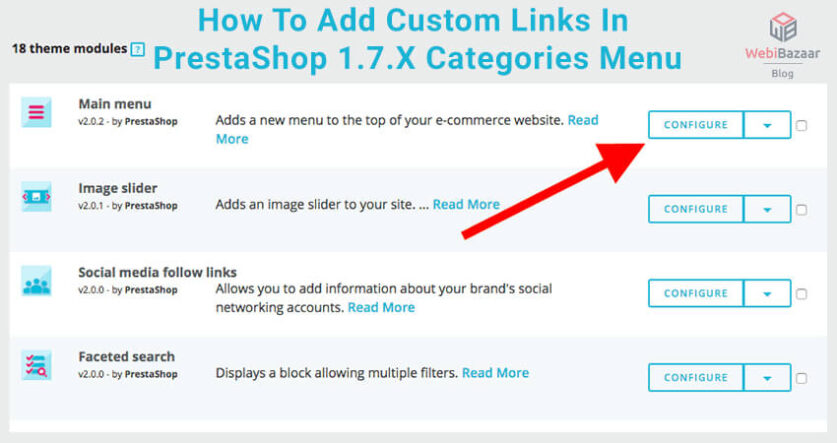
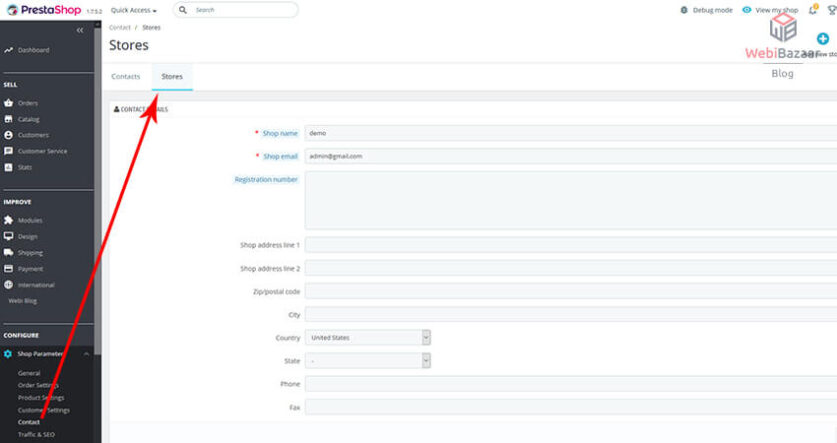
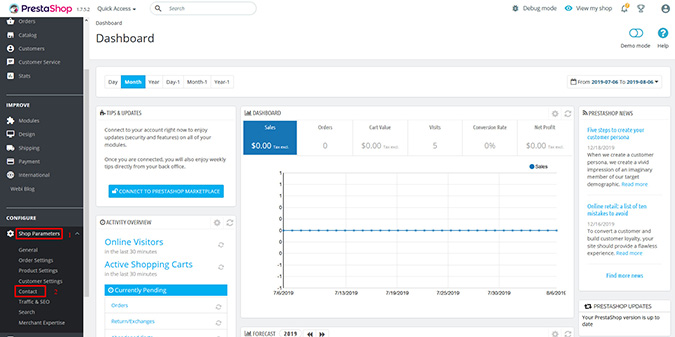

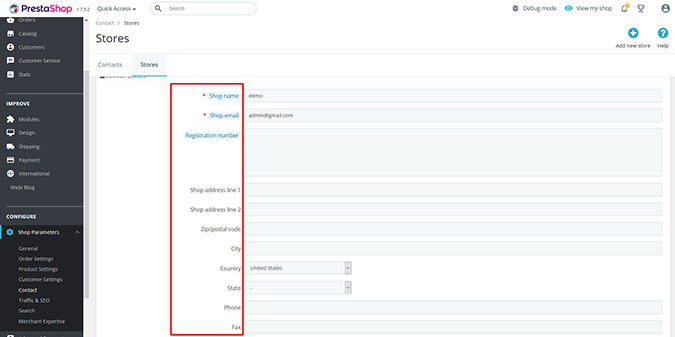
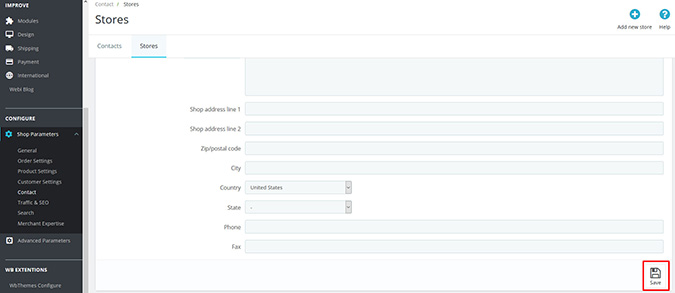
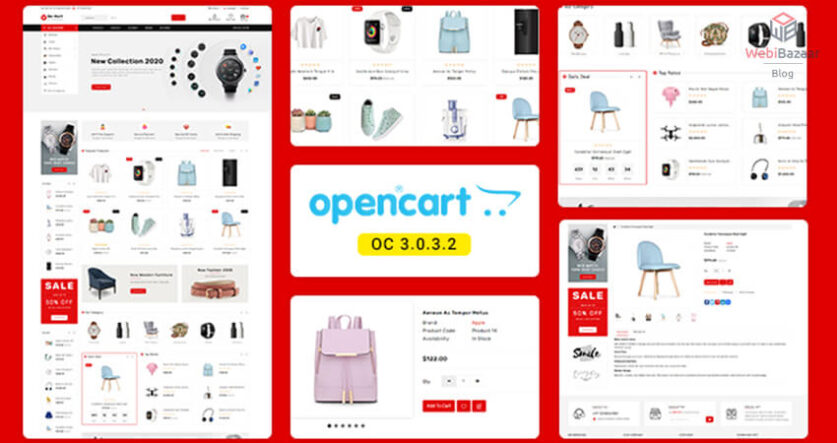
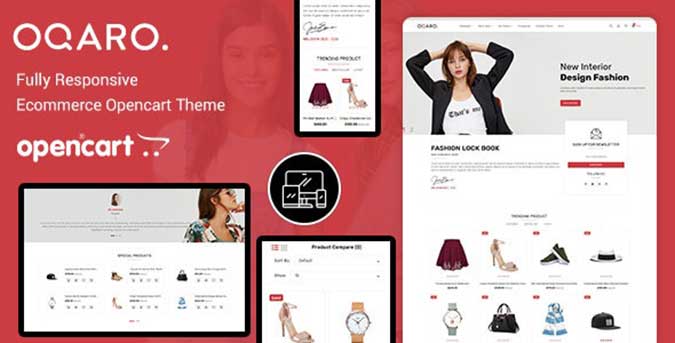
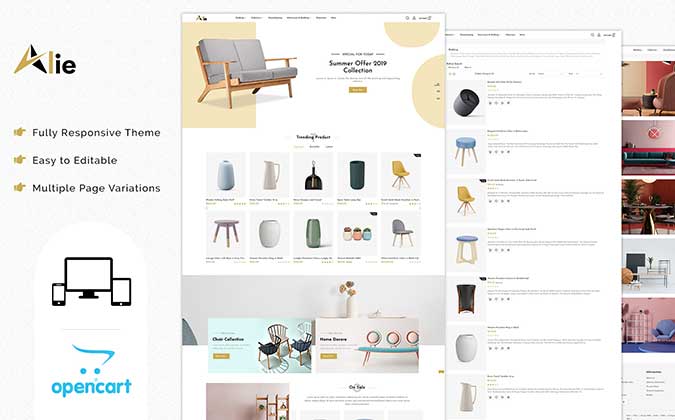
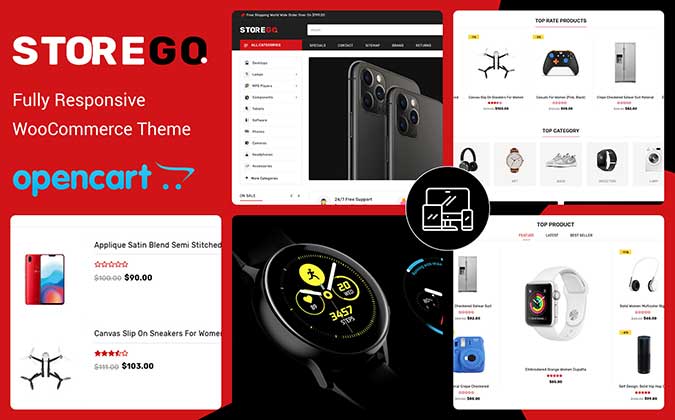
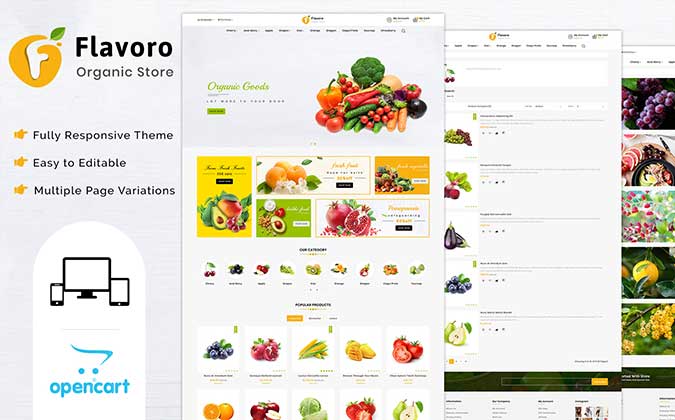
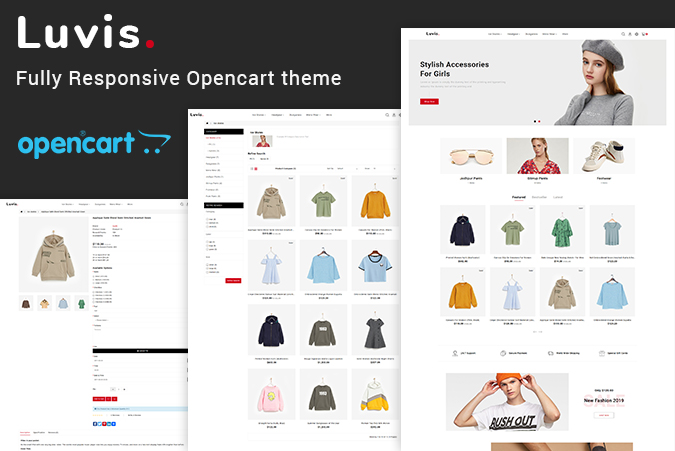
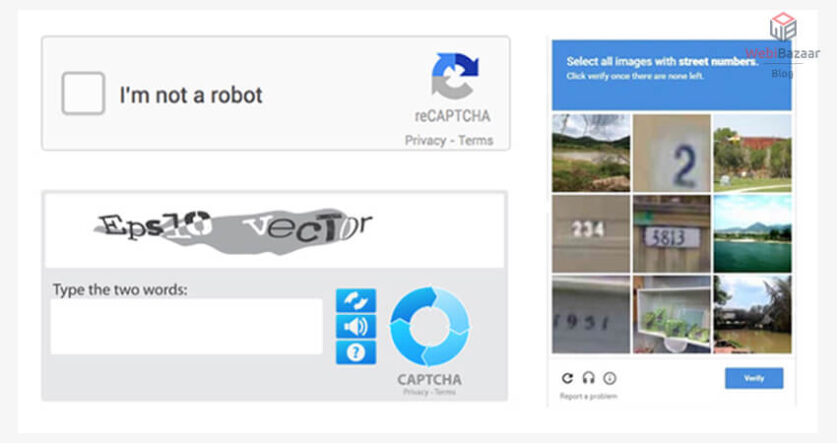
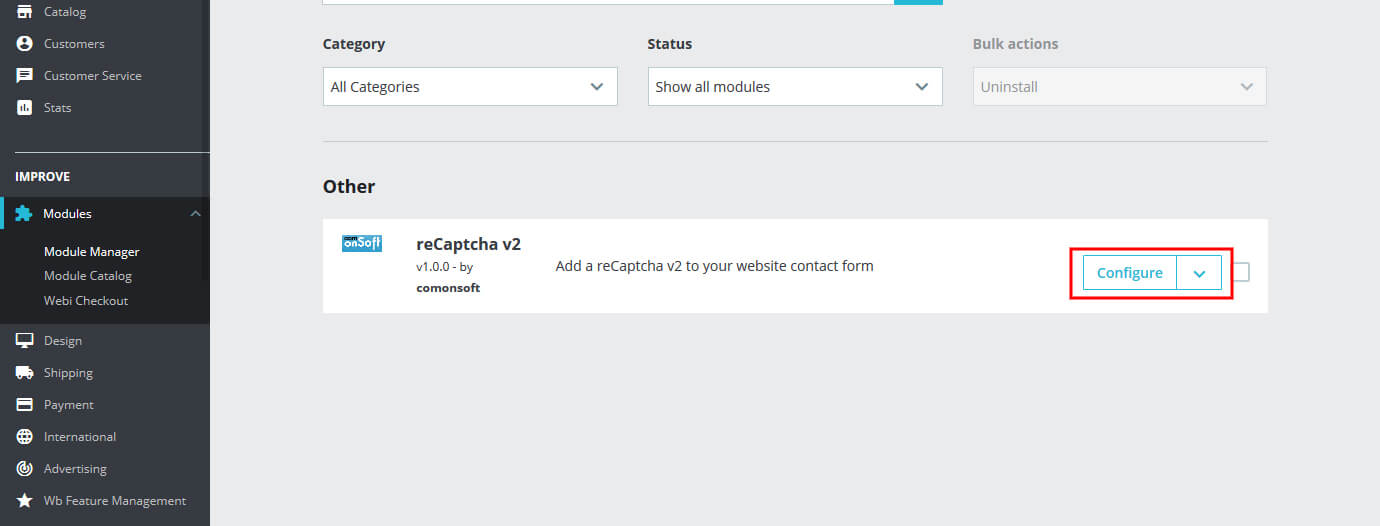
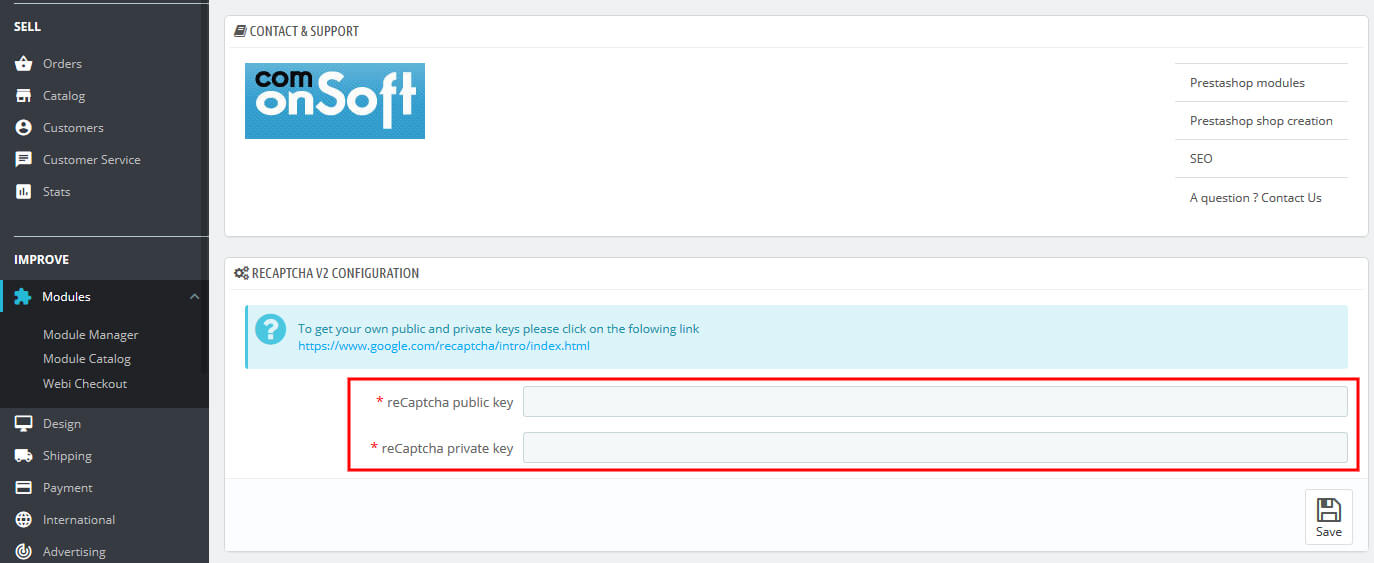
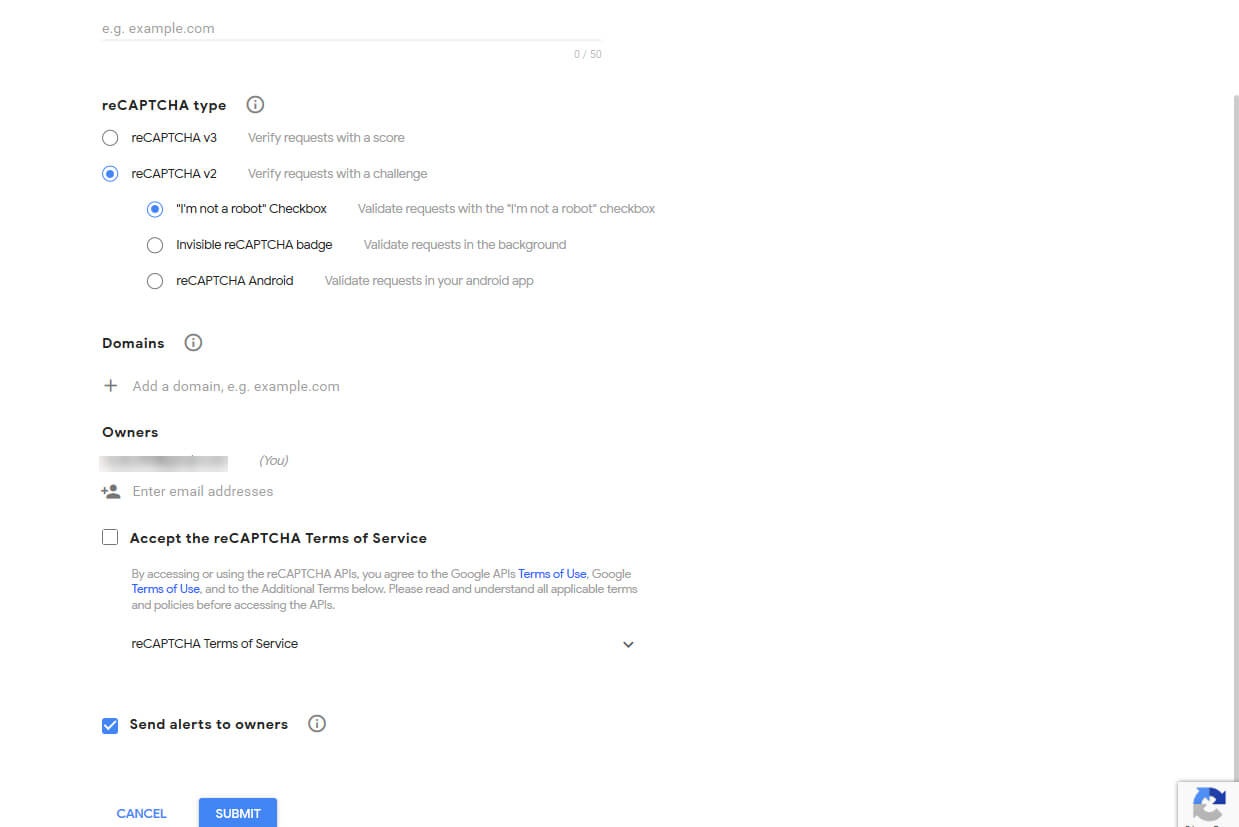

![Installation Of PrestaShop 1.7.X On LocalHost [Step by Step Tutorial]](https://www.webibazaar.com/blog/wp-content/uploads/2020/02/Install-prestashop-1-1.jpg)
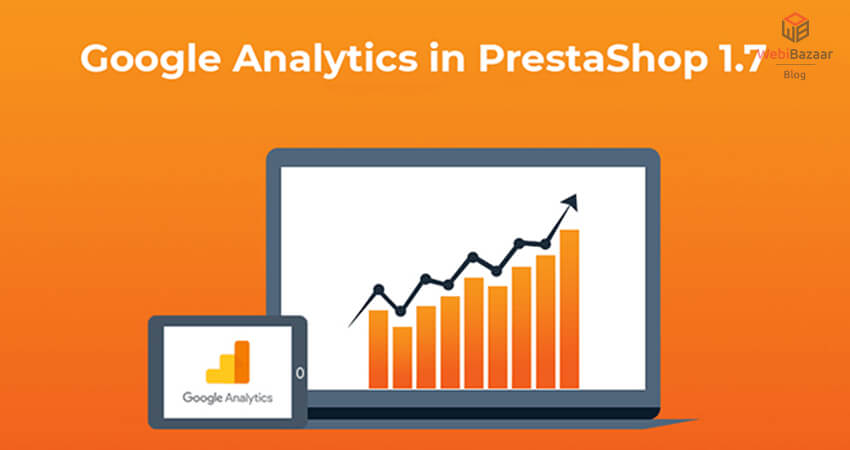
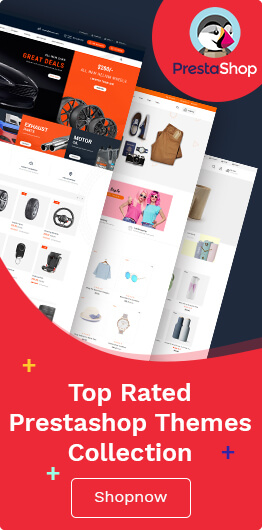
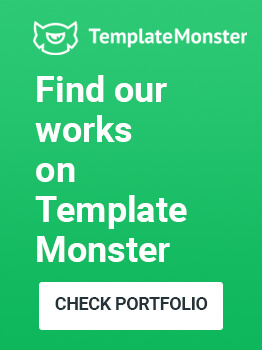
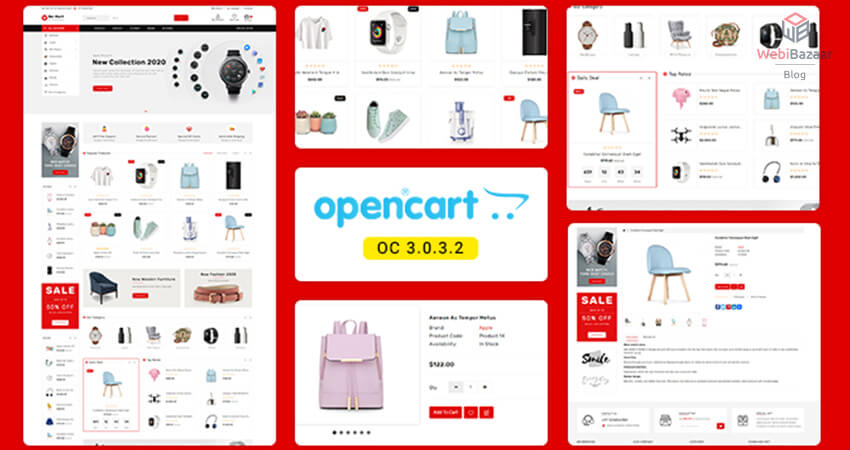
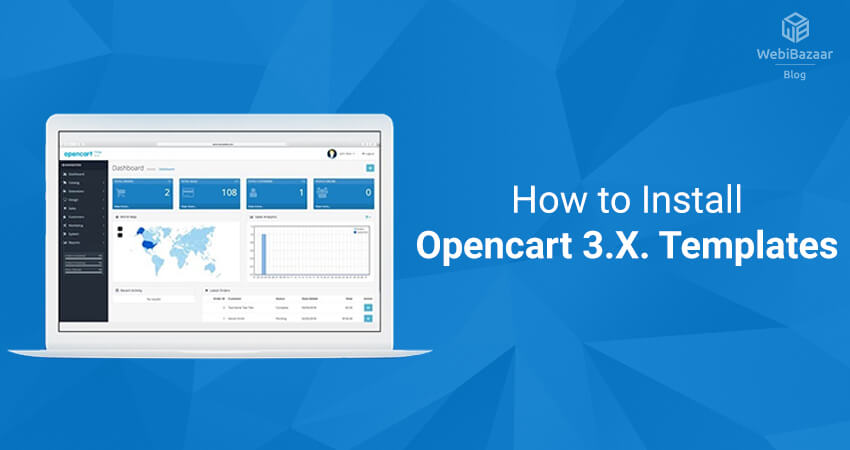
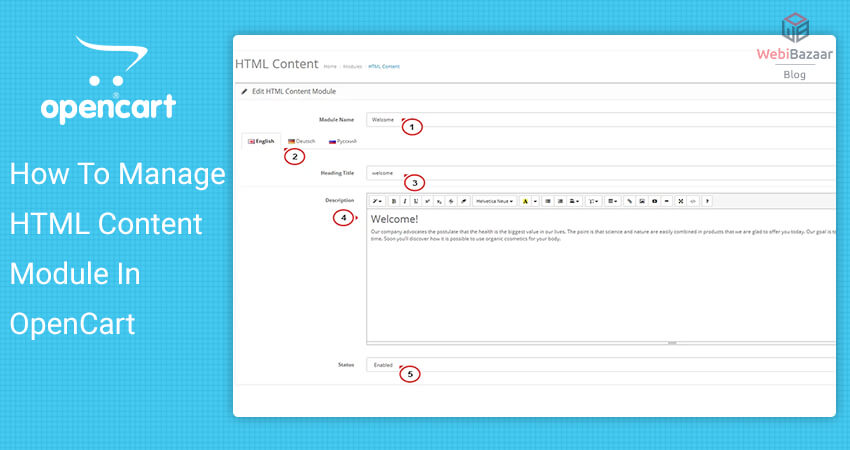
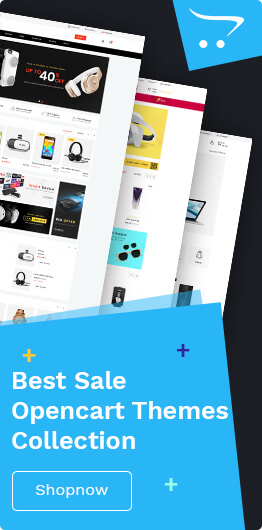

Recent Comments