To add a new product to your store follow the steps mentioned below :
1. Open your Shopify admin panel and go to the products tab.
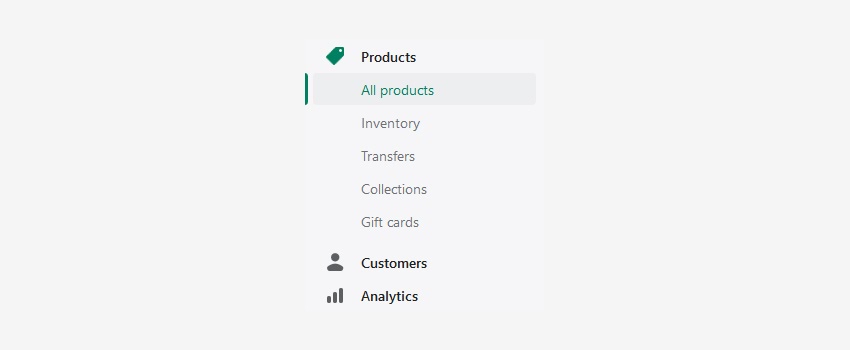
2. After going to the products section click on the Add a product to create a new product.
3. On the product configuration page, you will have to fill in the essential information such as title, description, price, etc.
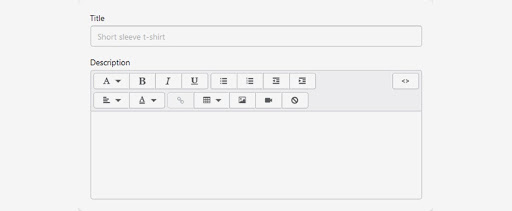
4. You can set up the product to be sold using one or more online sales channels. Each place where you are selling is a channel that proceeds into your business, helping customers from a variety of audiences that find your products.
From the sales channels section on the product configuration page, there is an option to set publication data and manage sales channels availability.
5. In the Organization section, you can set up options such as product type, vendor, collections, and tag :
- Product type – a product type is a label that categorizes your product grouping. It can be helpful to automate collections.
For example, if you create a collection by including all products label as a “Sunglass”. So if you add any products with the “sunglass” label, it will automatically be added to the collection you created.
- In the Vendor and Collection section, you can assign the essential item to the product from the drop-down list.
- Tag – each product in your store has some search terms and keywords that are known as tags. Tags are useful when your customers are searching for a product using keywords in your store.
6. In the Price section, you will find two options: Price field and Compare at price. To set up the Compare at price Click here.
7. You can add images of the product in the images section :
- Click on the Add image button to upload images from your device. Alternately, you can drag & drop the images from your device.
- The first image you upload will automatically become your featured image by default.
8. Find the Inventory section under the pricing tab and enter the SKU (stock keeping unit) of your product. The SKU is the identification number of your products to keep your product unique.
9. You also need to set up the Shipping, Variants, and Search engine listing preview.
10. Save the changes you made.
Hope this tutorial will be helpful to you!
Related Tutorials For Shopify :
How To Set Up A Featured And A Special Products
Add Or Remove Tags In Bulk | Shopify Themes
How To Add Product’s SKU Value On The Product Listing
Change The Time Period For Product That Is Considered To Be New