Opencart provides you a great opportunity to view the category products on various pages. It displays 20 products per category page by default.
If you want to show more products per page so your customers don’t have to go through lots of different pages if you got lots of products associated with the category.
To change the default number of products number on the category follow the steps mentioned below :
1. In your Opencart Admin Panel go to the Extensions ➜ Extensions Section :
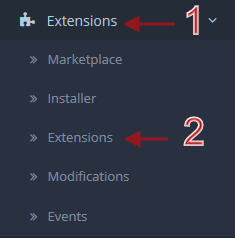
2. Select Themes from the drop-down menu
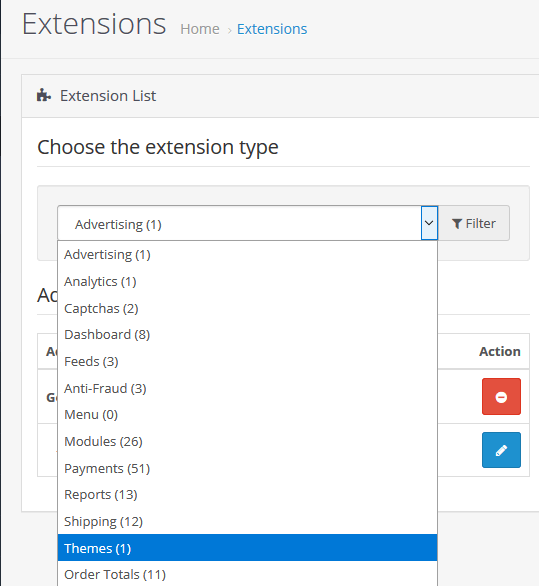
3. Click on the Edit button as mentioned below :
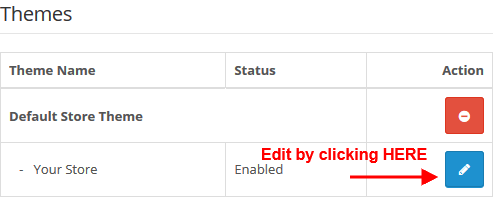
4. You will find the Default item per page option, you can set it as per your need :
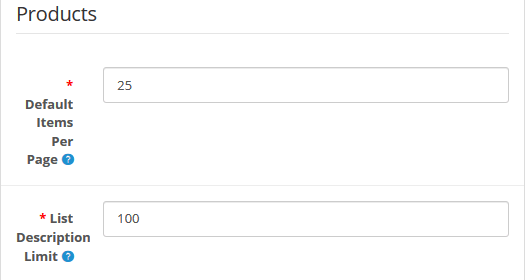
Save the changes you made and refresh the category page of your website to see the changes you made.
Hope this tutorial will be helpful to you!
Related Tutorials For Opencart :
How To Manage The Information Pages | Opencart 3.0
How To Add A New Category In Your Store | Opencart 3.x
How To Add Google Analytics Code To Your Store | Opencart 3.x