Shopify is an amazing eCommerce platform to sell your products online. Customers can easily view the catalog with products and order it in less time with a great shopping experience.
The way your product listing looks can play a great role, so that’s the reason you want to change the default product listing view from the grid to list, to do it, follow the steps as shown below :
NOTE: This tutorial is helpful to only themes that have sections, you can check if your theme has them in the Online store ➜ Themes ➜ Customize. If you find content inside the sections tab, this guide is for you.
1. Open your Shopify admin panel and go to the Online store ➜ Themes ➜ Actions ➜ Edit code.
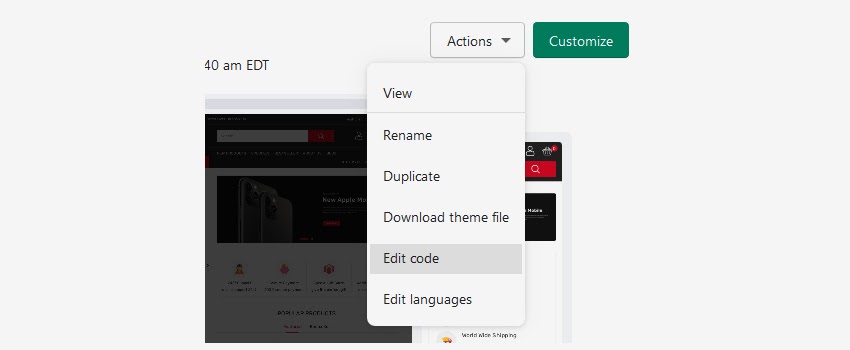
2. In the Sections folder, go on the left sidebar and select the template-collection.liquid file and create a backup of it in case if something goes wrong.
3. Find this part of the code, approx on line 110 :
|
4. Remove the class=“active” from the first <li> and add it to the second one so it will look like this :
|
5. After doing it, find this part of the code, approx on line 345 :
|
And replace it with this code :
|
6. Save and refresh the page to see the changes you made.
Hope this tutorial will be helpful to you!
Related Tutorials For Shopify :