The best thing about Opencart templates is they can be installed in a few clicks. With the ‘full-package’ archive which includes engine files, the template, all the required extensions, and sample data to create a website that looks and functions the same as the demo website.
‘Full-package’ is very useful for installing a template from scratch, installing over an existing website can be a work to ‘update’ package.
‘Update’ archive is mainly used if you are already running a website and you would like to get a new design without losing the product or custom settings.
The process is easy and consists of a few quick steps. Before making any changes it is preferred to create a full website backup in case if something goes wrong.
All the files that you will need for installation will be in the ‘Theme’ folder of your template package.
To install the theme over the existing one follow the steps mentioned below :
1. Open your website files via FTP or your hosting file manager. Upload the themeXYZ(update).zip to the Opencart root directory and Extract it there.
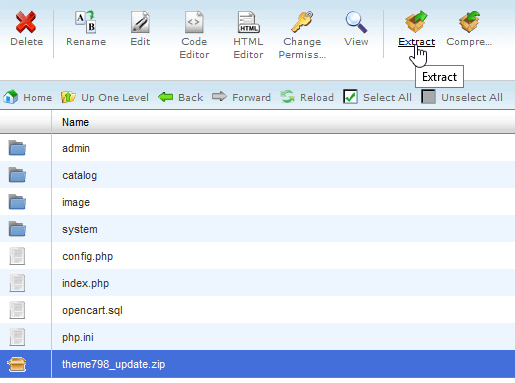
2. In order to open the upgrade the interface, add/install to your website URL and click on the Continue button at the bottom of the page :
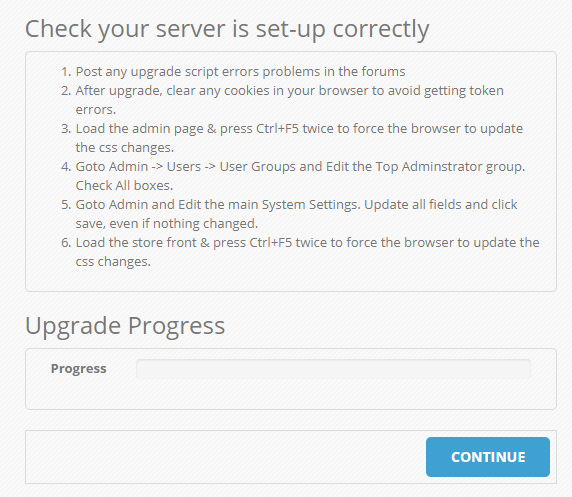
3. After doing it open your Opencart admin panel go to the Extensions ➜ Extensions section.
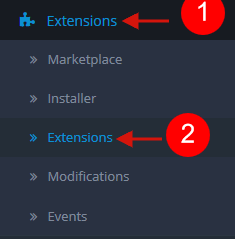
4. Select the Theme from the drop-down menu. Edit your current store and choose a path to the new theme directory.
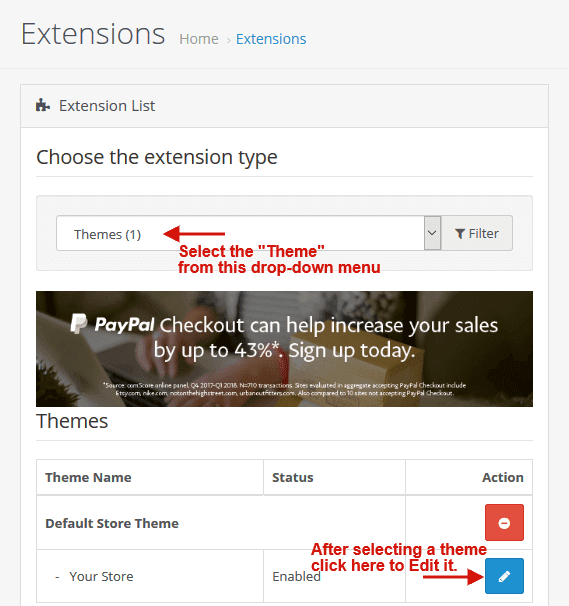
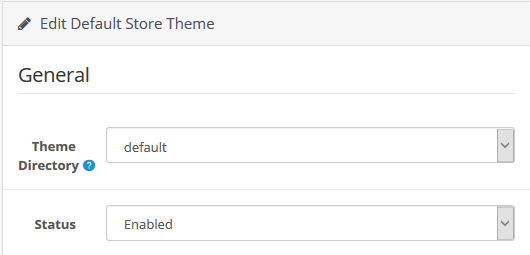
5. Go to the System ➜ Users ➜ User Groups ➜ Edit your main admin group. Select all the checkboxes in the permissions settings and click on the Save button.
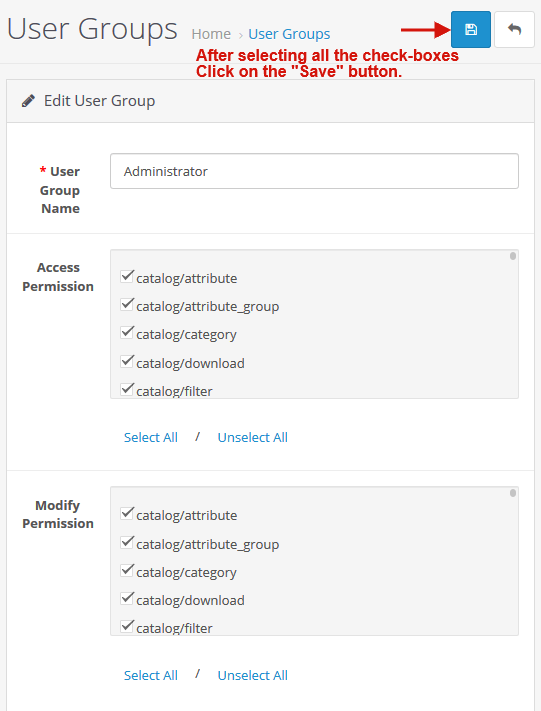
6. Next, you have to install the extensions. All extensions are required for the proper work of the template that is located in the themeXYZ(extensions).zip archive of your template package.
Extract it before you proceed further to work with extensions. You will have to upload one by one each of the extracted files from this archive, open your Opencart admin panel and go to the Extensions ➜ Installer tab.
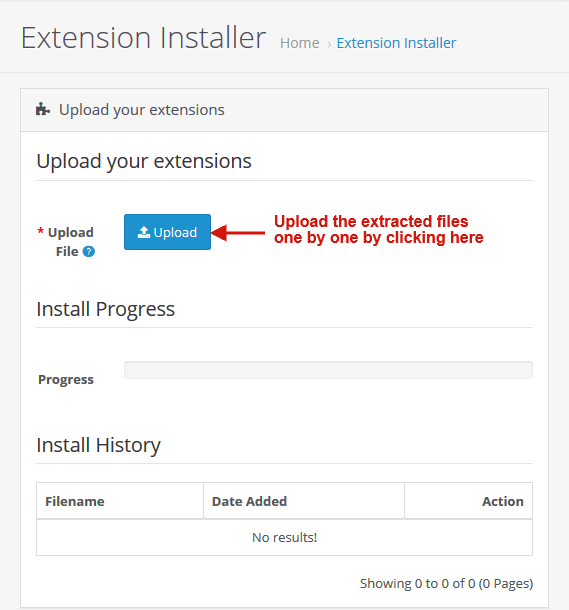
7. As all the file extensions are upload, don’t forget to active them by going to the Extensions ➜ Modifications section, and click on the Refresh button in the top right corner.
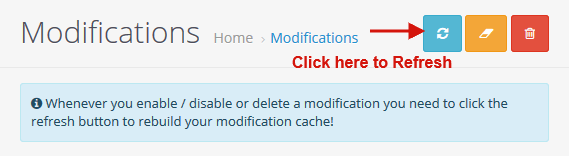
Your template will be install, Refresh the page to see the changes you made on your website. A new design will be implement will all your product save.
Hope this tutorial will be helpful to you!
Related Tutorials For Opencart :
Install The OpenCart Engine | OpenCart 3.x
Manage modifications – OpenCart 3.x
Install The Template Using the Update Package | OpenCart 3.x