If you are already having a website with products based on the Opencart theme, you might want to install the new theme to make it look better. To do it follow the options mentioned below :
1. Download the theme and Unzip the template package on your computer. In the template package, you will see a theme XYZ folder with themeXYZ_update.zip file inside (XYZ stands for the theme number).
2. Upload themeXYZ_update.zip to your website directory via FTP or hosting file manager and unzip it there.
In case your server does not have to unzip the function, you can use the unzipper.php file located in the same theme XYZ folder inside your template package.
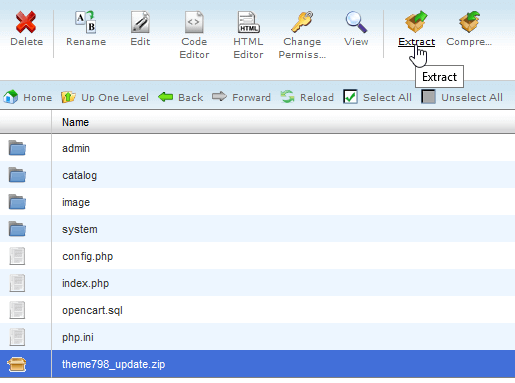
3. In order to open the update interface, add/install to your website URL and click the continue button at the bottom of the page.
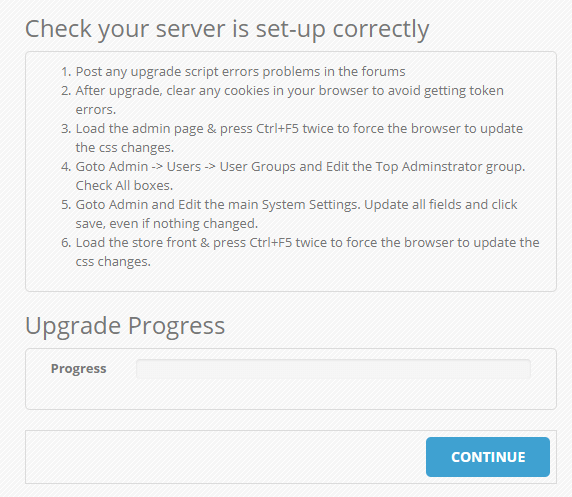
4. In the themeXYZ directory of the template package, you can see the themeXYZ_extensions.zip (XYZ stands for the theme number). Unzip it on your computer.
5. In your Opencart admin panel go to the Extensions ➜ installer section. Upload each of the extracted files from themeXYZ_extensions.zip one by one as shown in the image mentioned below:
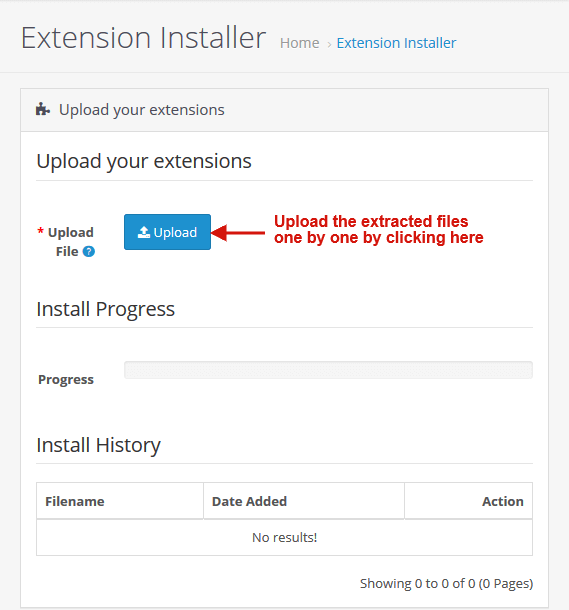
6. As all the file extensions are upload, don’t forget to active them by going to the Extensions ➜ Modifications section, and click on the Refresh button in the top right corner.
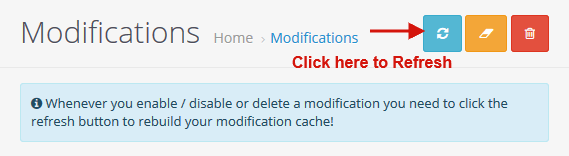
Your new template is install. Refresh the website to see the changes, a new design is implement will all your saved products.
Hope this tutorial will be helpful to you!
Related Tutorials For OpenCart :
How To Install The OpenCart Engine | OpenCart 3.x
Manage Logo and Favicon – OpenCart 3.x
How To Install A Theme Over The Existing Store Using Update Package | OpenCart 3.x