As you successfully installed the Prestashop engine, you can see a default Prestashop theme appears at the website front-end :
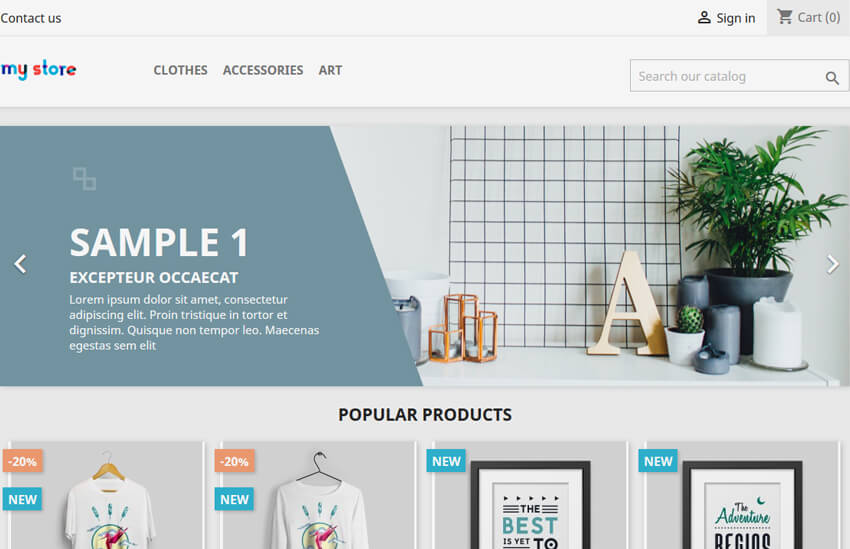
So, in order to install a new theme and import sample data to your store, you will need to unzip your template package on your computer.
Installing A Theme
- In your Prestashop admin panel go to the Design ➜ Theme & Logo section. Click the Add a new theme button at the top to add a new theme.
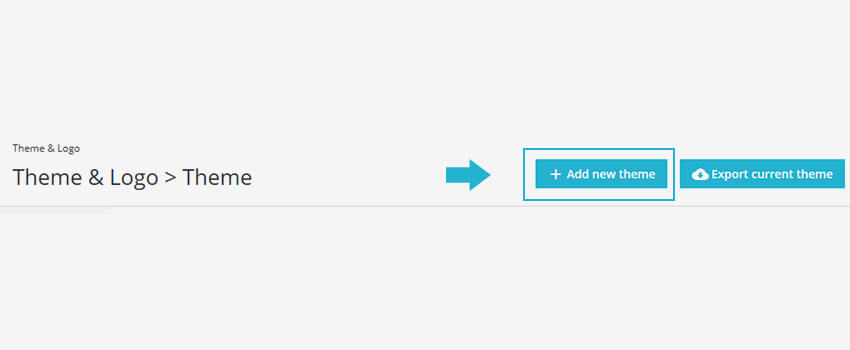
2. Click the Add file button to import a theme from your computer. From the theme installer folder of your template package choose the themeXYZ.zip file (where themeXYZ is the name of your theme). After choosing the theme zip file, click Open, and Save the changes.
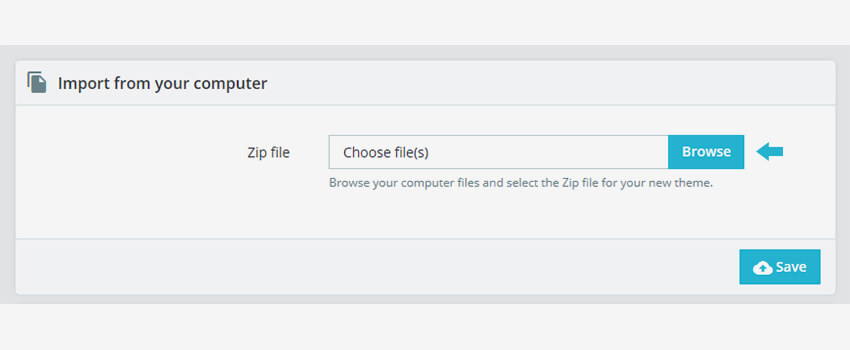
3. Once, the theme has been uploaded, it will appear at the back-end in the Design ➜ Theme & Logo section. Scroll down to select a theme for the shop section. Hover the cursor over the theme and click the Use this theme button to enable the theme.
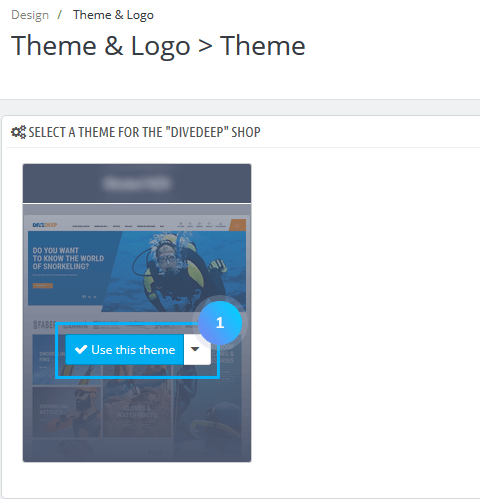
4. You can see your theme has been uploaded to your store.
Hope this tutorial will be helpful to you!
Related Tutorials For PrestaShop: