As you know there are two different ways to manage your store’s collection let’s learn more in details about it.
- An automated collection type allows you to use the selected conditions to automatically include matching products.
- A manual collection type provides a way to manually add products and contains the same products unless you add or remove them.
To set up the automated collection follow the steps mentioned below :
1. Open your Shopify admin panel and go to the Products ➜ Collections ➜ then click on the Create Collection button.
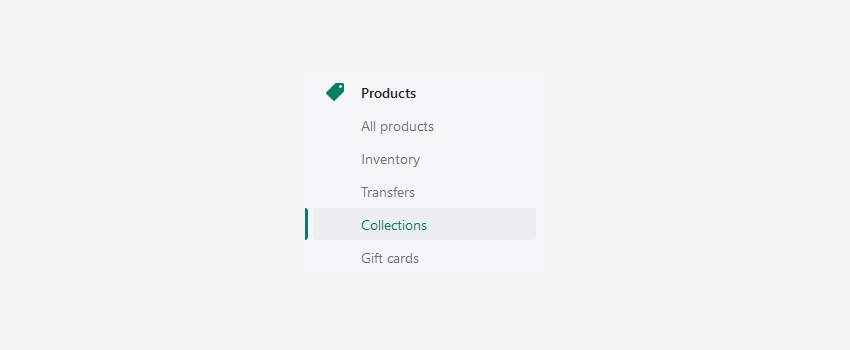
2. Set up the collections descriptive details such as title, featured images, description.
3. To set the type of collection, find the Conditions and Select Products section and check Automatically select products based on conditions.
4. Select the Product must match: All conditions or any condition.
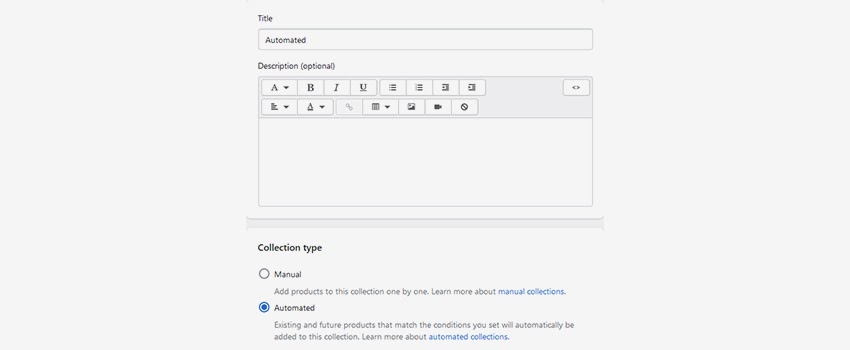
5. From the drop-down list, you can select the conditions shown below :
The product attributes :
- Product title
- Product type
- Product vendor
- Product price
- Product tag
- Compare at price
- Weight
- Inventory stock and Variant’s title
The type of match :
- Is equal to
- Is not equal to
- Is greater than
- Is less than
- Starts with
- Ends with
- Contains
- Does not contain
NOTE: you can add more than one condition and manage the sort order of the products.
6. Save the new collection to apply the rules. As new products are added, or product attributes are modified, the collection will automatically get updated.
NOTE: the automated collection is a new generation of product variants in the Shopify store. There is no option to add individual product variants to a manual collection, so you will have to create an automated collection instead.
If you choose to manage every single product in your store, a manual collection is exactly what you need. So to create a custom collection follow the steps mentioned below :
1. Open your Shopify admin panel and go to the Products ➜ Collections ➜ then click on the Create collection button.
2. Set up the collections descriptive details such as title, description, featured image.
3. To set the type of collection, find the Select Products/Conditions section and check the manually select products
4. In this step, you will not be redirected to select desired products. You will have to click on the Save collection first, then you will see the Product section on this collection editing page.
5. To add products to your manual collection, find the Product section, and type in the search field to select a product. You can also select the option of sorting products in the collection.
6. Save the changes you made to see it in your frontend.
Hope this tutorial will be helpful to you!