- In your Prestashop admin panel go to the Design ➜ Positions section :
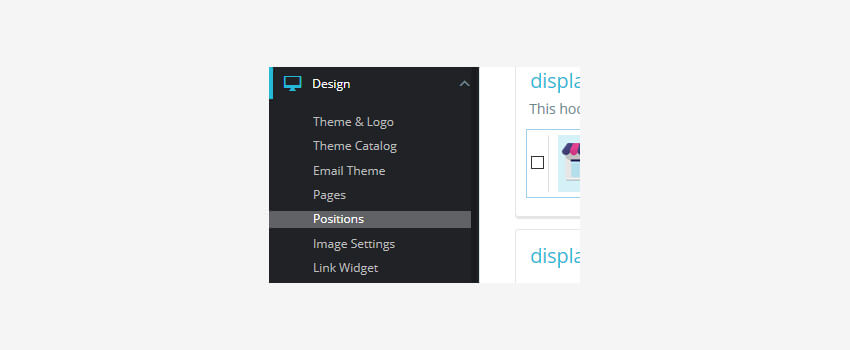
2. Each block has a header with the name of the hooks. A number of added modules within the hook can be seen there :
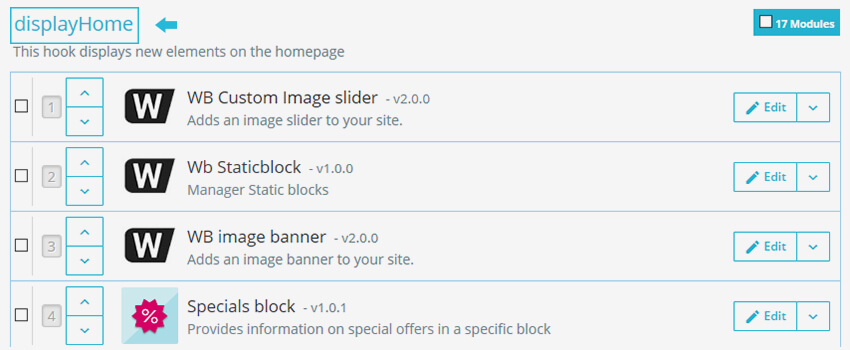
3. For example, let’s switch around the image slider block and popular block on the homepage :
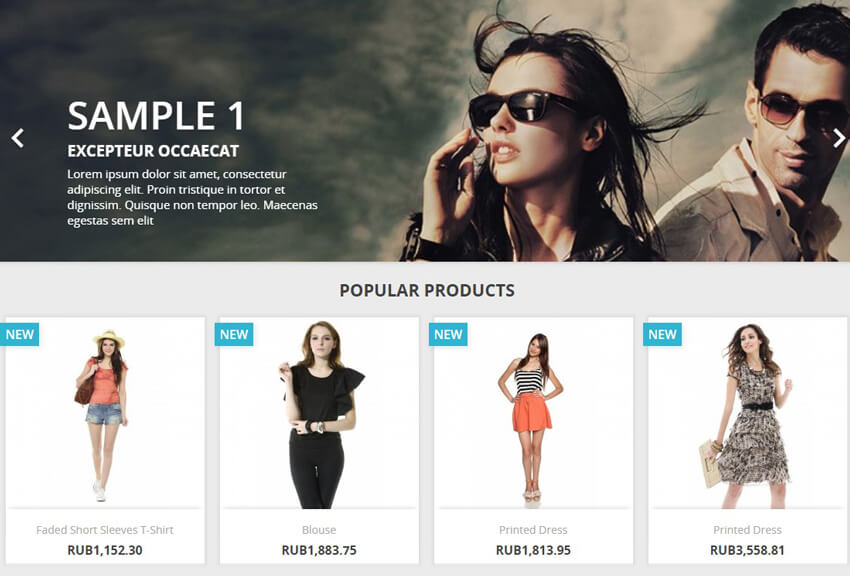
4. Find displayHome hook. You will be able to see a list of modules that are displayed in the order in which they will appear in the current hook :
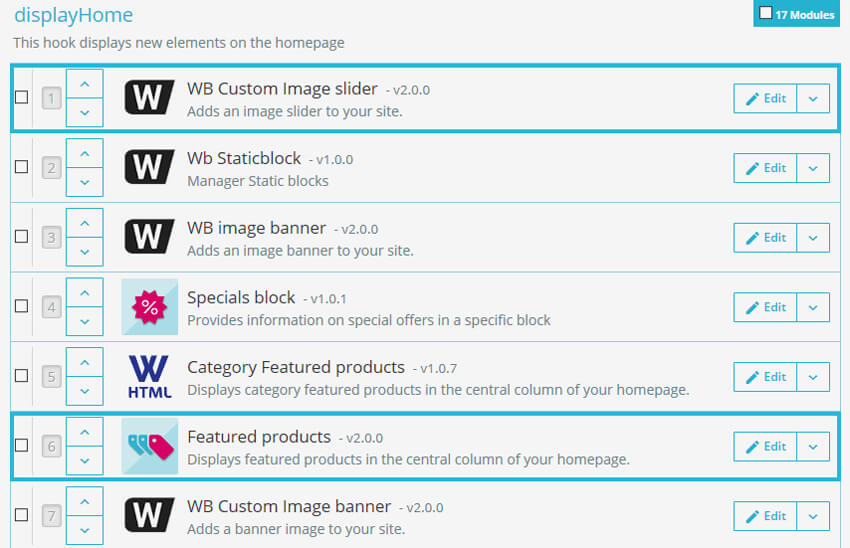
5. There are two different ways of how to change the order of the modules :
1.Use up-side and down-side arrows ;
2. Drag & Drop the module’s row.
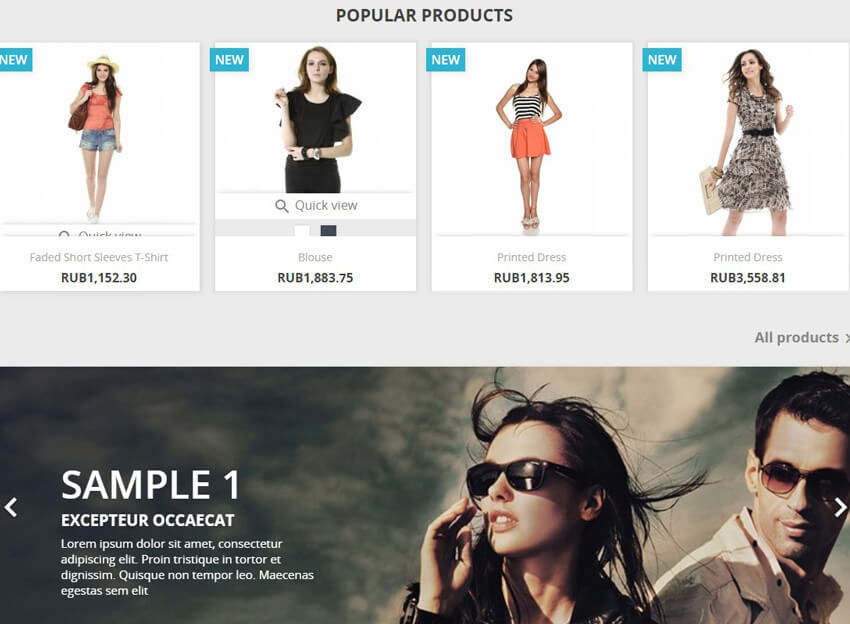
6. All the changes will be saved automatically.
Transplant A Module :
Prestashop allows adding a module to more than a single hook.
NOTE: Some modules are designed for specific hooks. Some hooks do not approve some of the modules.
To transplant a module you can :
- Click on the Edit button in the module’s row :
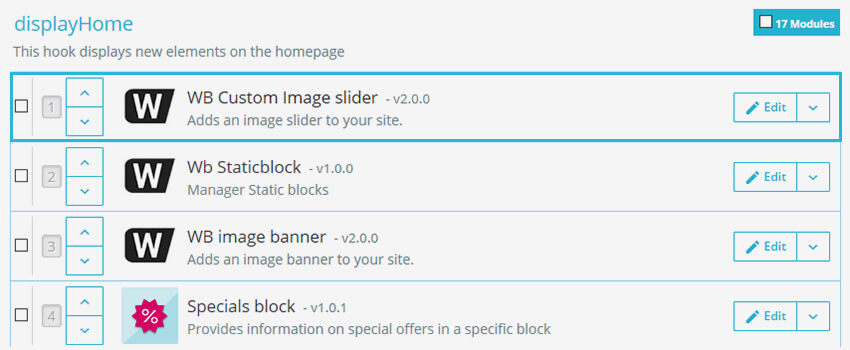
2. You can also click the Transplant a module button on the upper-right corner of the page :
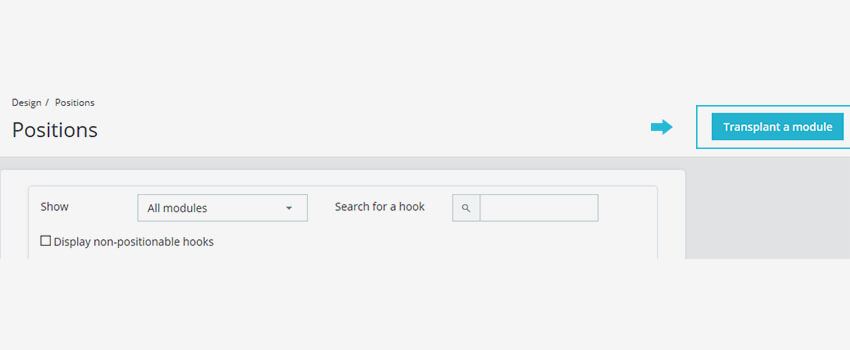
3. On the Transplant page, you need to set the options mentioned below :
- Module – You have to select a module you want to transplant;
- Transplant to – you have to select the hook of the modules you want to transplant;
- Exceptions – You have to specify the pages where the modules will not be displayed.
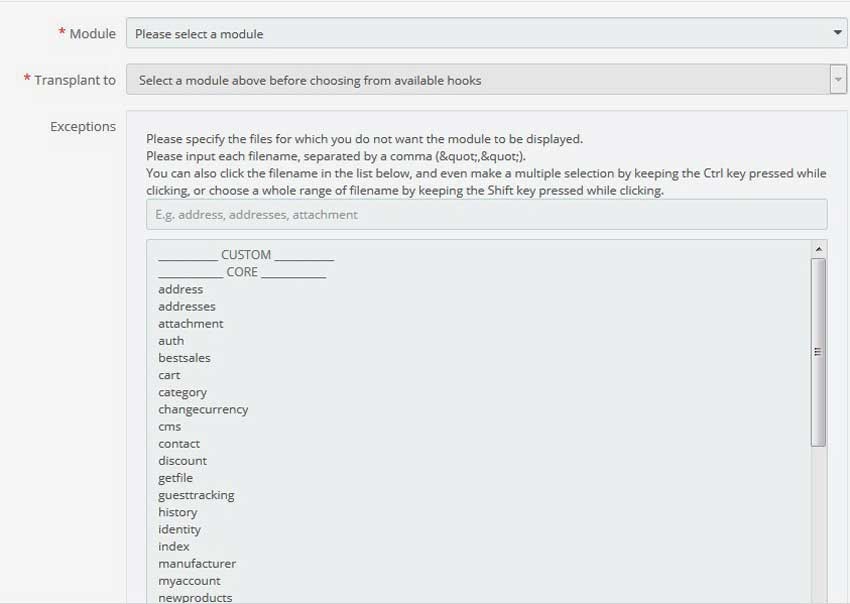
4. Save the changes you updated.
Hope this tutorial will be helpful to you!
Related Tutorials For PrestaShop:
Change The Logo And The Favicon In Your Website | PrestaShop 1.7
Use Link Widget | PrestaShop 1.7.X
Use CMS Pages | PrestaShop 1.7.X
Maintain Store Title & Contact Information | PrestaShop 1.7.X
Setup (Layouts) Columns In Your Website | PrestaShop 1.7.X
Manage Order Statuses In Your Store | PrestaShop 1.7
Change Footer Copyright Text In Your Website | PrestaShop 1.7
Transfer Your Website From One Domain To Another | PrestaShop 1.7