If you are selling your products on Shopify. You might be missing your worldwide opportunity by not selling your products worldwide.
Selling your products worldwide can be a great way to reach more customers all over the world and make your brand more recognized by worldwide customers.
Shopify themes allow you to add more than one language for the front-end store and usually, the translations have been created for the theme already.
Let’s learn more about managing translations in Shopify translation-ready theme, follow the steps as shown below :
1. Open your Shopify admin panel and go to the Online store ➜ Themes ➜ Actions ➜ Edit language.
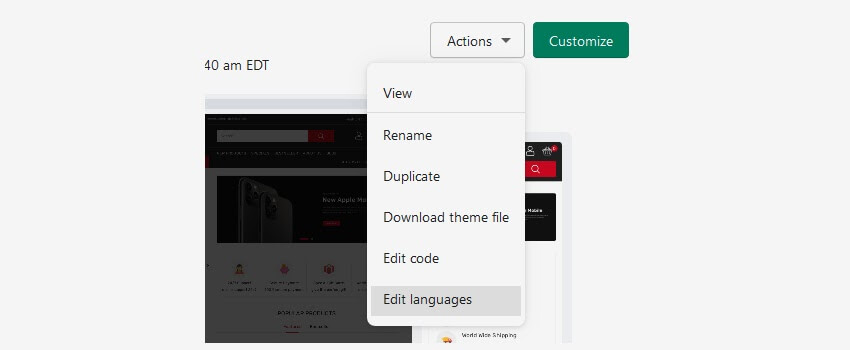
2. Find the Change theme language button and click on the Language drop-down list to check all the languages available for your theme.
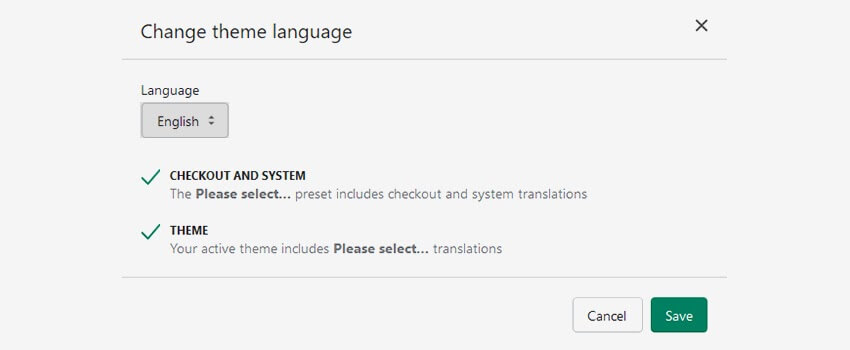
3. If you want another language, check the language name in the menu, click on the Save button, or if you need a language you cannot find, click on the Choose other languages to add a new language.
How to choose a Language for your store?
Everything is easy with Shopify. The language used in your store must be selected from the drop-down list from the Change theme language button. So you just have to follow the steps mentioned above.
How to translate the content?
1. To translate the text of your store, you have to use the Language editor. Go to the Online store ➜ Themes ➜ Actions ➜ Edit language then select the desired language in the Change theme language ➜ and start adding language translations.
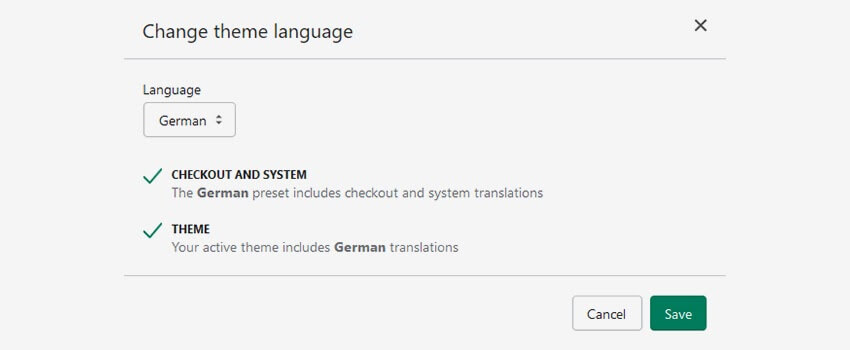
2. The language Editor has a series of tabs over the top of the screen. (you might have to click the … button at the right to sell all the tabs.)
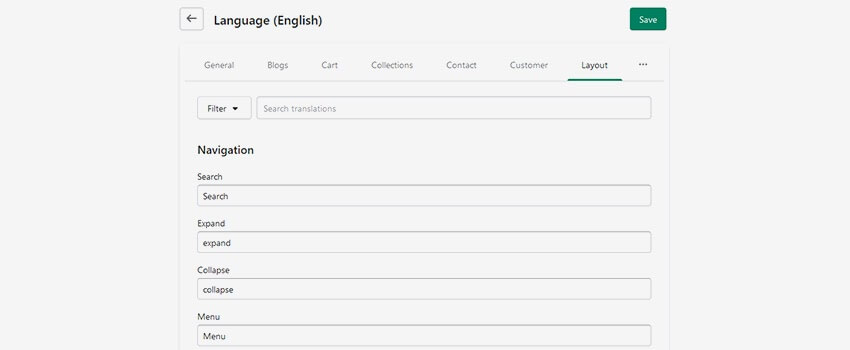
3. You can have access to any existing translations if you want to update or complete it.
4. There are three basic types of content you want to translate :
- Plain text
- Liquid
- HTML
You will have to add translations to each type of content.
What should you do if a language is shown as incomplete?
1. From the Language editor, go to the Filter this page ➜ then click on the Filter translations ➜ and choose the missing or complete from the second drop-down menu ➜ then click on the Add filter.
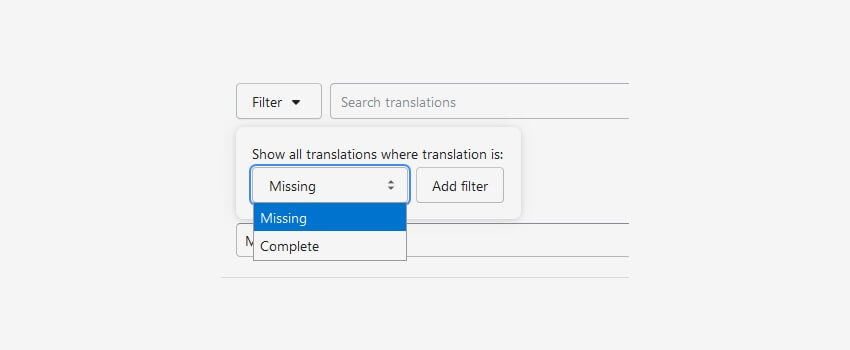
2. Add the translations to the field which is going to be displayed.
Hope this tutorial will be helpful to you!
Related Tutorials For Shopify :
Shopify Administration And Configuration
Shopify Categories & Products Tutorials
Shopify Image Editing Tutorials
Shopify Layout And Content Editing Tutorials
Shopify Links & Menus Tutorials