Opencart 3. engine comes with a brand-new feature called Language editor that allows you to edit language files directly from the admin panel.
- To use this tool open your Opencart admin panel and go to the Design ➜ Language Editor section :
- You will see no results by default, click on the Add new “+” button on the top-right.
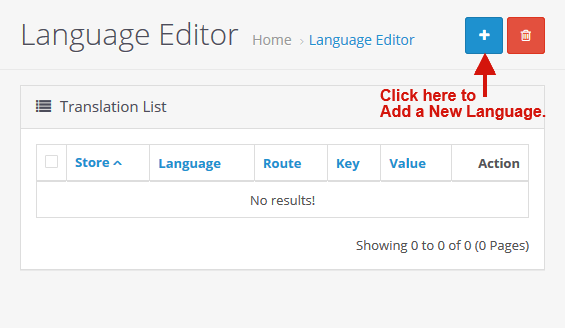
3. In the Add new section, you will have various options to narrow down your translations. You can select a specific store in the Store field and a comparable language in the Language field.
4. Choose the specific section of your page where your text is located. If you want to translate or change the text in the footer, you will have to choose the Common/Footer route in the Route field. Specific words help you to find out which route you will need to go for.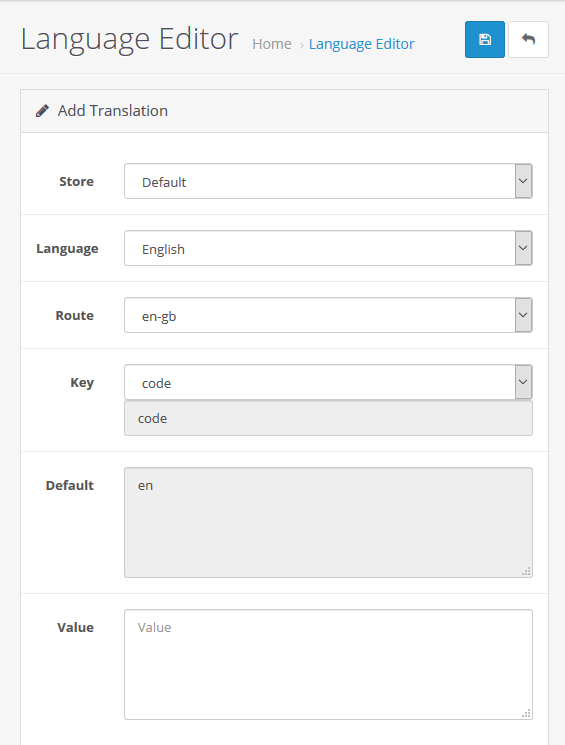
5. After you chose the needed route, open the key drop-down below, and locate the key of the text you need to change. Make sure, this is the exact text you were looking for, take a look at the default field, it will display the current entry.
6. If you are sure about the key you choose, fill in the value field with your new text and click the Save button.
7. It’s important that all your translations are stored and can be accessed anytime by going to the Design ➜ Language editor for more editing.
Hope this tutorial will be helpful to you!
Related Tutorials For Opencart :
How To Manage Image Dimensions | Opencart 3.x